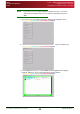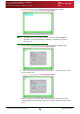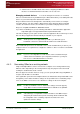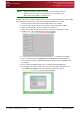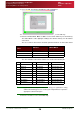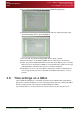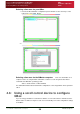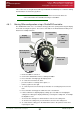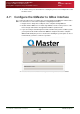User Guide User guide
Section 4: QBox Configuration and Operation
Configuring network connections
Connecting QBox to an existing network
QBox
Installation & Operation
Guide
Issue #: 090924 ©2003-2009 Autocue Group Ltd
26
www.autocue-qtv.com
DHCP IP address assignment. Using DHCP, the IP address is automatically assigned
by the DHCP server to a computer (the DHCP client) without user intervention.
A DHCP server must be running on a network, the steps outlined below should be followed.
1. Connect one RJ45 cable from the hub/switch to the PC. Then hook up another RJ45
cable from a vacant port on the hub/switch to a QBox.
2. Make sure that the QBox and the computer are switched on.
3. Make sure that the hub/switch is powered on and already configured to operate.
4. In QBox, access the configuration menu by pressing F8].
5. Press the Down arrow key to highlight Configure QBox and then press Enter.
6. Press the Down arrow to highlight Network Configuration and press Enter.
7. Press the Down arrow key until Wired Network Connection is highlighted and
press Enter.
8. Press the Ctrl and Page Down keys to select the IPv4 Settings page.
9. If a DHCP server is running on your computer or on the network, ensure that
Automatic via DHCP is selected in the IPv4 Settings page.
10.Press the Tab key and Enter to return to the original menu. This procedure is
complete and you can move to the procedures in section 5.4.2.
Assigning a static IP address. A static IP address can be set up if no DHCP server is
running on the network.
A static IP address requires the user to manually enter a valid IP address as well as a Subnet
Mask.