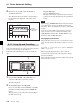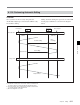Instruction manual
Chapter 6 Editing 6-7
Chapter 6 Editing
Automatic setting of AUDIO OUT points
When the sixth edit point (AUDIO OUT point) is set,
the edit point data is activated and the invalid AUDIO
OUT points are automatically deleted.
Automatic setting of edit points by correcting
IN points
When IN points are corrected, the duration in the
uncorrected VTR is used to automatically set OUT
points and AUDIO IN/OUT points.
Sixth edit point set
AUDIO
IN point
IN point
AUDIO
OUT
point
OUT point
Recorder VTR
Player VTR
AUDIO
IN point
IN point AUDIO
OUT point
OUT point
AUDIO
OUT point
Edit point set
automatically
AUDIO
OUT point
Recorder VTR
AUDIO
IN point
IN point
AUDIO
OUT point
OUT point
Player VTR
AUDIO
IN point
IN point AUDIO
OUT point
OUT point
AUDIO
IN point
Automatically
set edit point
IN point
Corrected
IN point
You can use the VTR SETUP menu to select an audio
edit mode from among cut, cross-fade, and fade-in/out,
and set the duration of the selected edit.
For details, see the menu items in the 300 range in the VTR
SETUP menu.
Using a VTR without the split editing function
If the player VTR does not support the separate setting
of edit points for video and audio, you can set AUDIO
IN and AUDIO OUT points on the recorder and three
video edit points to enable split editing.
6-1-5 Editing Non-audio Data
Before editing non-audio data, set the VTR SETUP
menu item 317 “AUDIO EDIT MODE” to “cut edit”.
Note
Noise may be produced during editing of certain non-
audio data.
6-1-6 Confirming Edit Points
Displaying the duration between two edit
points
The following six kinds of duration can be displayed in
the time data display window:
•Between IN and OUT points
•Between IN and AUDIO OUT points
•Between IN and AUDIO IN points
•Between OUT and AUDIO OUT points
•Between OUT and AUDIO IN points
•Between AUDIO IN and AUDIO OUT points
Durations are calculated as follows.
• If both IN and OUT points are set, the duration is the
time between the points.
• If one of the edit points is not set, the duration is set
to 00:00:00.
1 Press the RECORDER or PLAYER button to
select the VTR for which you want to confirm a
duration.
The button lights up.
(Continued)