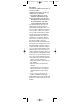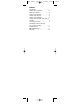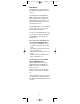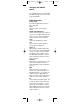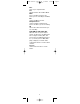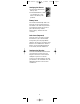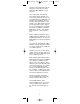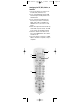User's Manual
Setting up the software
NOTE: BOOM software lets you control
an MP3 player application from the
remote. It works with WinAmp,
RealJukeBox, MusicMatch, Windows
Media Player, etc., which you must pre-
viously have installed. It also controls a
DVD player, CD player, or TV tuner on
your PC.
1. Download the BOOM software. Point
your web browser (Explorer,
Netscape, etc.) to
www.jascoproducts.com/boom.html.
Click on “Download Boom Software
Now.” Select “Save” to download to
your computer. You will then be asked
where you want to save the docu-
ment. Select Desktop, or other loca-
tion you will remember and then click
“Save.”
2. Launch the installer by double click-
ing on “boom” in the location you
choose to save it.
3. It is recommended that you install
into the default “Program Files” loca-
tion and that you choose to run Boom
at start-up. Restart your computer to
complete set up.
4. Open Boom. If you shoose to have
boom run at start-up, click on the
green “Boom” icon in the system tray
in the lower right corner of your
screen. If you choose not to open
Boom at start-up, open by selecting
boom from the programs section in
your start menu.
5. Right- click on the BOOM window,
and select applications for each of
the modes (i.e. MP3, CD/DVD, and
TV).
6. Click the OK button to save the
choices.
Using the PC Remote
You are now ready to use the PC
remote.
To launch an application:
Press the PC button.
Then select the appropriate mode
(MP3, DVD/CD or TV) by pressing 1, 2,
or 3. The Media shown in the Boom
window changes to MP3, DVD, or CD,
depending on which button you
pressed.
5
97685 manual 6/12/03.QK 6/12/03 4:48 PM Page 8