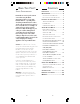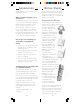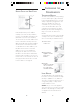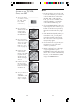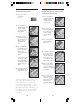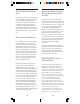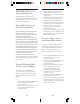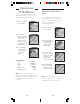User's Manual
1110
Notes:
1. The TV mode key can only be used
to store TV codes but you can store a
code for ANY device under either
the VCR, CBL, or SAT mode key.
E.G., you can store a Cable code
under the VCR key, or a Satellite
code under the Cable key, etc.
2. If your TV/VCR/Cable Box does not
respond, try the other codes for your
brand. If it still doesn’t respond, try
the Code Search method on page
12.
3. If the LED blinked rapidly when you
entered the code, you may have
entered an invalid code. Recheck
the code in the code list (separate
sheet) and try again.
4. If some buttons do not operate your
equipment, try one of the other
codes for your brand.
5. When searching for a code (page
12) you might have to press
CHANNEL+ many times (50+). If the
device does not have a Channel Up
function, use the PLAY button (VCR
only) or the POWER button.
2. Press and hold
SETUP until the LED
indicator lights
steadily. Release
the SETUP button.
3. Press and release
mode button for the
device you want to
control. The LED
blinks once. (See
notes on page 11).
4. Enter the 4 digit
Code from the
Library Code Table
(separate sheet).
The LED turns off
after the last digit
entered.
5. Point the remote at
the device and
press the POWER
button. Your device
should turn off.
6. Turn your device on
and press
CHANNEL+. If the
device responds,
setup is complete.
S
ETTING
UP
FOR
TV, VCR,
C
ABLE
,
AND
SAT
1. Turn on the device
you want to control
(TV, VCR, cable
box, satellite
receiver etc.).