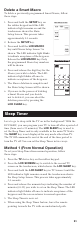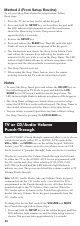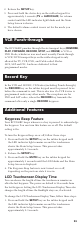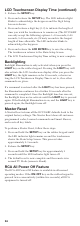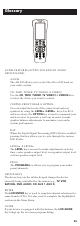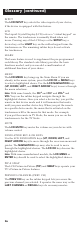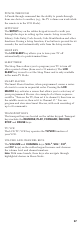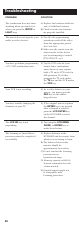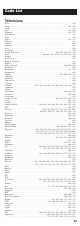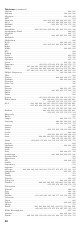User's Manual
INPUT
The LCD INPUT key selects the video inputs of your device,
if the device is equipped with this feature.
LCD
The Liquid Crystal Display (LCD) acts as a “virtual keypad” on
the remote. The touchscreen is normally blank when not
in use. Pressing any of the LCD keys or the SETUP key, a
device key, or the LIGHT key on the rubber keypad turns the
touchscreen on. The remaining rubber keys do not activate
the touchscreen.
LEARN
The Learn feature is used to supplement the pre-programmed
code library. The standard code library provides the basic
functions needed, and you can add a small number of
additional functions of your choice.
MENU
The LCD MENU key brings up the Main Menu. If you are
already in the menu system, press the LCD OK or MENU keys
to select a highlighted choice. Use the LCD NAVIGATION keys
(UP, DOWN, LEFT, and RIGHT ARROW keys) to move through
the menu selections.
Note: With some brands, the CH
+
and CH
-
and VOL
+
and
VOL
-
keys on the rubber keypad navigate through the
highlighted choices. Once you select a device key, you put the
remote in that device mode and it will remain in that mode
until you press another device key. When you put the remote
in a specific device mode, the menu that is activated on the
touchscreen will be the menu for that mode. For example,
if you put the remote in TV Mode, the menu you see on the
touchscreen is for the TV Mode.
MUTE
The LCD MUTE key mutes the volume on your device with
volume control.
NAVIGATION KEY & OK KEYS
Use the LCD NAVIGATION keys (UP, DOWN, LEFT, and
RIGHT ARROW keys) to move through the on-screen menu and
guides. The NAVIGATION keys may also be used to move
through the highlighted choices. The LCD OK key chooses the
highlighted choice.
Note: With some manufactured models, the LCD MENU or
ENTER key should be used to select the highlighted choices.
PIP & SWAP
The LCD Picture-in-Picture (PIP) and SWAP keys operate your
TV’s Picture-in-Picture features.
PREVIOUS CHANNEL (PREV CH)
The PREV CH key on the rubber keypad lets you access the
previous channel you selected. It operates the same way as the
LAST CHANNEL or RECALL keys do on many remotes.
26
Glossary (continued)