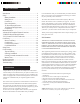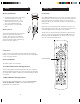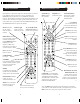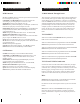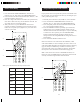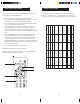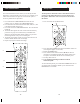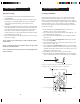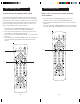User's Manual
1110
2.
3.
4.
Direct Code Entry
1.
2.
3.
Write your codes down here for easy reference later.
Type Type stored Code
TV TV
VCR
CABLE
DVD
CD
SAT
AUX
Programming with Code Search
If your product does not respond after you have tried all the codes
for your brand, or if your brand is not listed, try searching for your
code by following these steps.
1. Manually turn on the device (TV, VCR, etc.) to be controlled.
2. Press and hold the CODE SEARCH button until the red
indicator stays on, then release the CODE SEARCH button.
3. Press and quickly release the desired mode button (TV, VCR,
etc.). The red indicator blinks off once.
4. Press the CHANNEL UP button repeatedly (up to 300 times)
until the device to be controlled changes channel. The red
indicator blinks off with each button press. If you accidentally
overshoot the code required, press the CHANNEL DOWN
button to backtrack through the library until the device
changes channel. Pressing CHANNEL UP changes direction to
forward again.
5. Press and release MUTE to install the code.
Most users will store VCR codes under the VCR button, Cable
codes under CABLE, etc. If (for example) you want to store a VCR
code under CABLE, first follow the procedure for Direct Code Entry
(page 10) and press CABLE in step 2 of Direct Code Entry, then
enter ANY VCR code in step 3 of Direct Code Entry. Then follow
the steps above for Code Search (or Brand Search, page 12).
Note: If the device does not have a CHANNEL UP button, use
PLAY (VCR only) or POWER instead. Code Search starts from the
currently stored three digit number under that mode.
1. Press and hold the CODE SEARCH button until the red
indicator stays on, then release the CODE SEARCH button.
2. Press and release the desired mode button (TV, VCR, etc.). The
red indicator blinks, then stays lit.
3. Enter the 3 digit code from the code tables (on separate sheet).
Note: after a valid code entry, the red indicator turns off. For
an invalid code, the red indicator flashes.
4. With your device on, press CHANNEL UP. If the device
responds, no further programming is required. Note: If some
buttons do not operate your equipment, try one of the other
codes for your brand.
5.