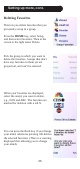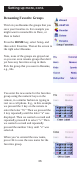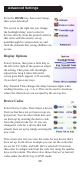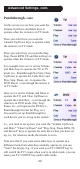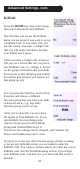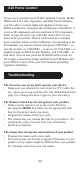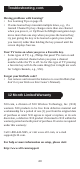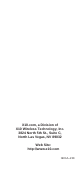User's Manual
42
Troubleshooting
The Favorites you set up don’t operate your device.
• Make sure you selected the correct device (TV, Cable, Sat,
etc., when you set up each favorite. See Add/Edit Favorites
page 33 to change the device type for your favorite(s).
The Remote’s hard keys do not operate your product.
• Make sure the remote is set to the correct Mode by
pressing the MODE key follow by the appropriate Side
Key for the device mode you desire.
• Program the remote with a new code.
• The remote may not contain the code for your device. Try
learning the codes you need from your old remote.
• Install new batteries.
The remote does not operate some features of your product.
• Program the remote with a new code.
• The remote may not be able to operate all features of your
product or key names might be different than your product.
Try learning codes from your old remote.
X10 Home Control
If you own or purchase an X10 IR Command Console, Model
IR543 and X10 Lamp, Appliance, and Wall Switch Modules
you’ll be able to control lights and appliances from your
IR26A iconRemote. You point the iconRemote at the IR543, it
receives IR commands and converts them to X10 commands.
Refer to page 38 and set up code 0401 under AUX (or any
other mode you prefer). Then in AUX mode (for example)
press a number button on the iconRemote corresponding to the
X10 Module you want to control, then press CHANNEL + to
turn the module on, CHANNEL – to turn it off, VOLUME + to
brighten Lamp and Wall Switch Modules, and VOLUME – to
dim them. You can also press the POWER button to turn on
ALL lights connected to Lamp and Wall Switch Modules and
press MUTE to turn off all your X10 modules (including
Appliance Modules).