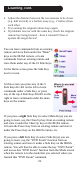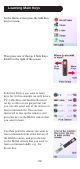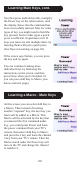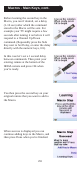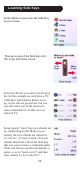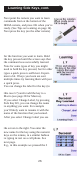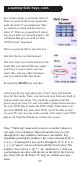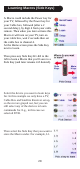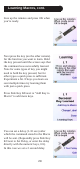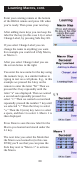User's Manual
27
Learning Side Keys, cont.
key on the remote to enter the letter D.
Then we pressed the 8 key repeatedly
until the letter V was displayed. Then
we waited a second and pressed 3 to
select D. Then we pressed the 0 (zero)
key twice until we selected a space. We
continued this process until we had
“DVD Zoom” displayed.
Then we pressed OK to save the new
Note: “Triple tap” name entry works in a similar fashion to
text entry on a cell phone. Tap each numeric key to cycle
through ALL caps, numbers, and lower case letters. E.g.,
repeatedly pressing the number 2 key cycles through A, B, C,
2, a, b, c. Pressing the 9 key cycles through W, X, Y, Z, 9, w,
x, y, z. A “space” can be selected with the 0 (zero) key. The
number 1 key selects 1 . @ ? ! - & : and back to 1. And you
can backspace an entry with the key to the left of the 0 (zero)
key. Press OK (or the Enter “E” key) to confirm your new
name.
label for the key we had learned.
The next time you set the remote to the
mode that you learned this key under
you’ll see a screen where you can
select this, and any other functions
you’ve learned under that mode.
Pressing the MODE key and then
selecting a device type shows the “extra” keys and learned
keys for that mode. Note, you can learn keys from any kind of
remote under any mode. You could for example learn the
power keys for your TV, and your audio system and extra keys
for your DVD player under the DVD mode. Then when you
press the MODE key and select DVD, you’ll be able to turn
on your TV, turn on your audio system, and control your DVD
player, all from the Side Keys on this one screen.