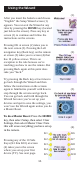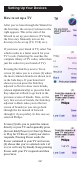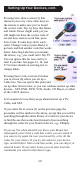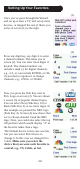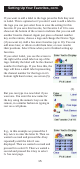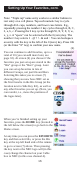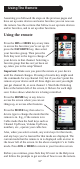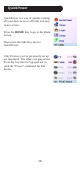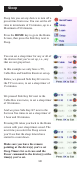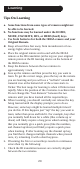User's Manual
11
Using the Wizard
After you insert the batteries and choose
“English” the Setup Wizard screen (1)
appears. You can exit the Wizard at any
time by pressing the HOME key (located
just below the screen). Press any key at
screen (1) to continue and follow the
instructions on the screens.
Pressing OK at screen (2) takes you to
the next screen (3). Pressing the Left
navigation key (Back key) on the remote
at screen (3) takes you to screen (4) that
has 10 yellow arrows. This is an
exception to the rule because we’re
teaching you how to use the remote. But
pressing Back again at this point does
take you “back.”
Try pressing the Back key a few times to
go back through the Wizard and then
follow the instructions on the screens
again to familiarize yourself with how to
step through the screens and go back.
You can go back and forth through the
Wizard but once you’ve set up your
devices and quit to save the settings, you
won’t see the Wizard again unless you do
a Master Reset.
To do a Master Reset: Press the HOME
key, then select Setup, then select Clear
Settings, then select Master Clear. Note
this will erase everything you have set up
in the remote.
(1)
(2)
(3)
(4)
Pressing any of the 10 Side
Keys (K1 thru K10) at screen
(4) takes you to the screen
where you set up your first
device (TV). See next page.
K1
K2
K3
K4
K5
K6
K7
K8
K9
K10