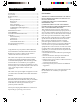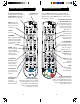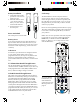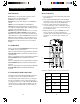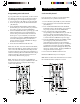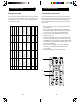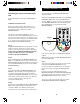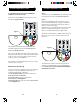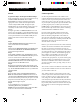User's Manual
1110
Code Search by Brand
Lets you search for a code for a specific Brand within
the Code Library for a particular manufacturer.
1. Turn on the device (TV, VCR, etc.) to be controlled.
2. Press and quickly release the desired mode button
(TV, VCR, etc.).
3. Press and hold the SETUP button until the Mode
buttons blink green, then the button you pressed in
step 2 stays on, then release the SETUP button.
4. Press and release the numeric button (0-9)
corresponding to desired Manufacturer (see table on
next page). The green indicator blinks off once.
Note, pressing “0” performs a full library search same
as normal Code Search Method on previous page.
5. Press the CHANNEL UP button ((or POWER or PLAY
(VCR only)) repeatedly until the device to be
controlled changes channel. The green indicator
blinks off with each button press. If you accidentally
overshoot the code required, press the CHANNEL
DOWN button to backtrack through the library until
the device changes channel. Pressing CHANNEL UP
changes direction to forward again.
6. Press and release MUTE to install the code.
Brand Search Method entry is now complete.
Note: When all codes under a Brand have been searched
the red indicator flashes rapidly for 3 seconds.
Code Entry, cont.
3.
2.
6.
5.
4.
Programming with Code Search
If your product does not respond after you have tried all
the codes for your brand, or if your brand is not listed,
try searching for your code by following these steps.
1. Turn on the device (TV, VCR, etc.) to be controlled.
2. Press and quickly release the desired mode button
(TV, VCR, etc.).
3. Press and hold the SETUP button until the Mode
buttons blink green, then the button you pressed in
step 2 stays on, then release the SETUP button.
4. Press the CHANNEL UP button repeatedly (up to 300
times) until the device to be controlled changes
channel. The green indicator blinks off with each
button press. If you accidentally overshoot the
code required, press the CHANNEL DOWN button
to backtrack through the library until the device
changes channel. Pressing CHANNEL UP changes
direction to forward again.
5. Press and release MUTE to install the code.
Most users will store VCR codes under the VCR button,
DVD codes under DVD, etc. If (for example) you want to
store a VCR code under DVD, first follow the procedure
for Direct Code Entry (page 10) and press DVD in step 2
of Direct Code Entry, then enter ANY VCR code in step 3
of Direct Code Entry. Then follow the steps above for
Code Search (or Brand Search, page 12).
Note: If the device does not have a CHANNEL UP
button, use PLAY (VCR only) or POWER instead. Code
Search starts from the currently stored three digit
number under that mode.
3.
2.
5.
Code Entry, cont.
4.