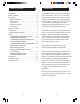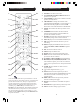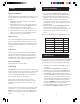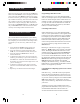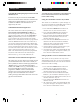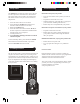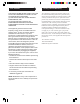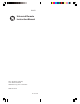User's Manual
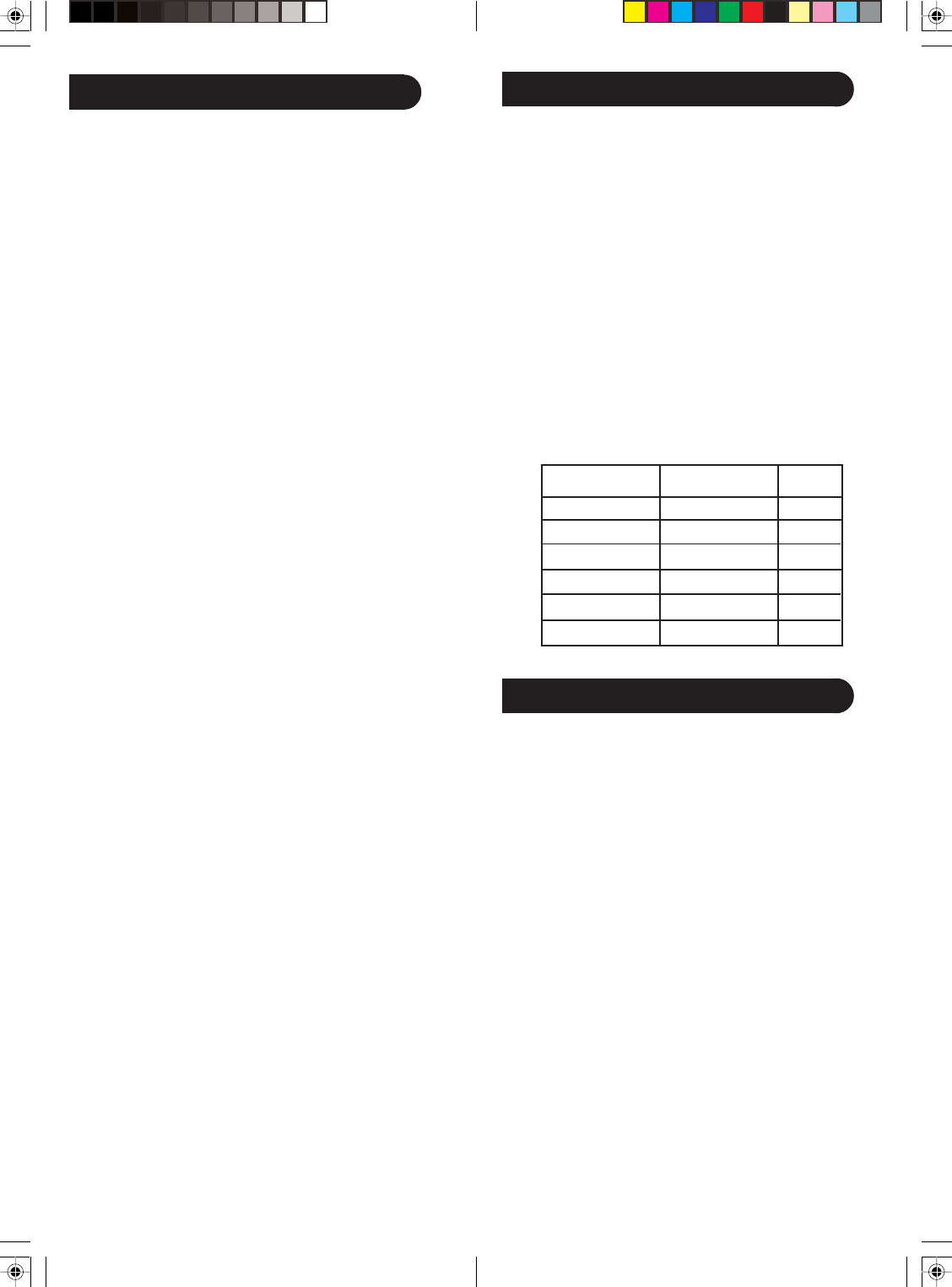
76
Battery Installation
The 24110 Remote requires batteries for both the remote
and the remote base. Do the following to install the
batteries.
1. Push down on the tab on the back of the remote,
and lift the cover off.
2. Match the batteries to the + and - marks inside the
battery case, then insert 2 AAA alkaline batteries.
3. Press the battery cover back into place.
4. Open the battery door on the bottom of the base.
5. Match the batteries to the + and - marks inside the
battery case, then insert 2 AAA alkaline batteries.
6. Press the battery door back into place.
Battery Saver
Your remote automatically turns off if the buttons are
depressed more than 30 seconds. This will save your
batteries should your remote get stuck in a place where
the buttons remain depressed (e.g., between the sofa
cushions).
Code Saver
You have up to 10 minutes to change the batteries in
your remote without losing codes you have set up.
However, do not press any buttons until batteries are
installed in the remote. If buttons are pressed without
batteries in the remote, all the codes will be lost.
Power-On Default
The remote powers on in TV mode.
Code Setup
The SETUP button is used to setup the remote. You can
either setup the remote using the code for your brand of
product, from the code tables (on separate sheet), or
you can search through the library of codes until you
find a code that works for your product.
Please refer to “Code Search” on page 7 for more
information on using the code search feature to learn
how to search through the library of codes for your
products.
NOTE: You can store any kind of code under any mode
(except TV). I.e., you can store a VCR code under the
CBL button, or a DVD code under the VCR button, etc.
However, you can only store TV codes under the TV
button.
Setup
Direct Code Entry
1. Press and hold the SETUP button until the red
indicator stays on, then release the SETUP button.
2. Press and release the desired mode button (TV,
VCR, etc.). The red indicator blinks, then stays lit.
3. Enter the 4-digit code from the code tables (on
separate sheet). Note: After a valid code entry, the
red indicator turns off. For an invalid code, the red
indicator flashes.
4. With your device on, press CHANNEL UP. If the
device responds, no further programming is
required. Note: If some buttons do not operate your
equipment, try one of the other codes for your
brand.
Write your codes down here for easy reference later.
Code Search
If your product does not respond after you have tried all
the codes for your brand, or if your brand is not listed,
try searching for your code by following these steps.
1. Manually turn on the device (TV, VCR, etc.) to be
controlled.
2. Press and hold the SETUP button until the red
indicator stays on, then release the SETUP button.
3. Press and quickly release the desired mode button
(TV, VCR, etc.). The red indicator blinks off once.
4. Press the CH UP button repeatedly (up to 300 times)
until the device to be controlled changes channel.
The red indicator blinks off with each button press.
If you accidentally overshoot the code required,
press the CH DOWN button to backtrack through
the library until the device changes channel.
Pressing CH UP changes direction to forward again.
5. Press and release ENTER to install the code.
Type Type stored Code
TV TV
VCR
DVD
SAT/CBL
Audio/AUX