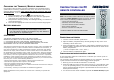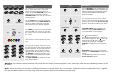User's Manual
Table Of Contents
Key Description
TV PREVIEW CHANNEL LIST
For selecting the corresponding application
for TV, video, DVD, music, radio and
photo. Once the channel has been se-
lected use the TV-PREVIEW key to see a
preview of the TV programs and the
CHANNEL LIST key to call up a list of the
saved programs.
SETUP
VIDEO DESKTOP
Use the SETUP key for remote controller
channel programming. VIDEO DESKTOP
allows you define a film that is currently
being shown for your desktop wallpaper.
CHAN +
VOL -
VOL +
CHAN -
The CHAN +/- keys are used for program
selection. VOL +/- increase or decrease
the volume. The key in the middle mutes
the sound.
These keys are used to operate the Video-
text.
CHN. SEARCH
DELETE
The keys with numbers on them are used
for direct frequency input and for renaming
files and channels. To enter text press the
key repeatedly until the letter you want
appears. Press OK, to confirm your choice.
Use DELETE to clear the last input. If you
wait for about 3 seconds the input is auto-
matically confirmed.
The CHN. SEARCH key starts the TV and
radio channel search.
Key Description
RENAME
SNAPSHOT
Use the RENAME key for renaming files. You
can use SNAPSHOT to take a snapshot from
a film or television program that is currently
showing. This snapshot is automatically
saved as an image.
The arrow keys move the cursor of the
mouse in the corresponding direction. This
function only works in the Power Cinema
program. Press OK to confirm your choice.
ACQUIRE IMAGE
EDIT IMAGE
ACQUIRE IMAGE starts a dialogue for
reading in images. EDIT IMAGE allows
you to add effects to your images.
FULL SCREEN
The key starts playback.
Use
/ for fast forward or rewind. The
key pauses playback, while ends it.
jumps to the end, to the start. Start
recording by pressing
. The FULL
SCREEN key changes the size of the win-
dow.
DVD MENU
DVD AUDIO
DVD MENU calls up the menu for DVD
playback. Use DVD AUDIO for DVD sound
control.
The ON/OFF button starts and end the
Power Cinema program.
PHOTO
RADIO
MUSIC
DVDVCRTV
OK
TV/RADIO
8 tuv 7pqrs
6mno
5 jkl 4 ghi
3 def 2 abc
0 - -
9wxyz
1
TX
T
S
Warning: The remote control functions only work with the Power Cinema program. They cannot be used with the operating system or the
PC itself.
Note: Some keys have no function or different functions in certain areas. So, for example, Videotext cannot be operated if the TV applica-
tion has not been started. For more help, click the question mark in the relevant program area.