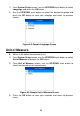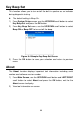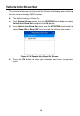Full Product Manual
48
4. From System Setup screen in scan tool, select Update Mode, and
press the OK button.
5. Enter your Autel ID and password and wait for the Update window to
display. If you forget your password, click the [Forget Password?] link
to our website and retrieve your password. Or click Sign up to create an
Autel ID to continue.
6. Select tool and serial number, click OK to continue.
7. In the Update window, select the appropriate files to install.
Figure 8-9 Sample Update Window
Generally, there are two ways to update programs:
Batch Update
1. Select the programs to update by checking the boxes next to those
items. Then click the Update All button on the bottom right of screen.
Click the Clear All button to deselect files.
2. Or, click on the Select All checkbox on the bottom left of screen and all
updatable items will be selected. Click the Update All button on the
right of the screen.
3. When the download is completed, the programs will be automatically
installed. The new version will replace the old version.
Single Update
1. Locate the desired update and click the Update button in the same line.
2. The downloaded programs will automatically install. The update will
replace the existing version of the software.