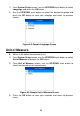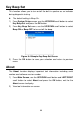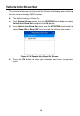Full Product Manual
47
3. If you are a new member to Autel, click on the Create Autel ID button
on the left side of the screen to create an ID.
4. Enter the required information in the input fields, and click the Get
Verification Code button to get a verification code for email validation.
5. The online system will automatically send a verification code to the
registered email address. Input the code in the Verification code field
and complete other required fields. Read through Autel’s Terms and
Conditions and click on Agree, and then click Create Autel ID at the
bottom. A product registration screen will display.
6. The device’s serial number and password is located in the About
section of the Settings application on the tool.
7. Select your product model, enter the product serial number and
password on the Product Registration screen, and click Submit to
complete the registration procedure.
Update Procedure
Autel frequently releases software updates to download.
Connect the device with a Mac-based or Windows-based computer using
the included USB cable. The Windows version is taken as an example here.
Follow the update procedure to finish updating.
1. Download the Maxi PC Suite from www.autel.com > Support &
Updates > Firmware & Downloads > Update Client, and install to your
Windows-based computer.
2. Run the Maxi PC Suite. Wait for the Log In window to display.
Figure 8-8 Sample Log in Window
3. Connect the scan tool to your computer with the provided USB cable.