Full Product Manual
Table Of Contents
- Trademarks
- Copyright Information
- Disclaimer of Warranties and Limitation of Liabilities
- For Services and Support:
- Safety Precautions and Warnings
- 1 General Information
- 2 Using the Scan Tool
- 3 Print and Update
- 4 OBDII Diagnostics
- 5 Ready Test
- 6 Compliance Information
- 7 Warranty and Service
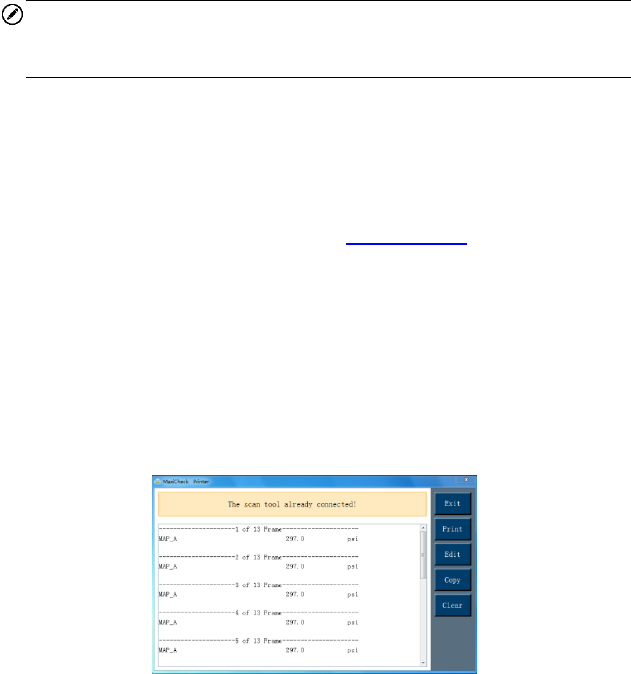
24
Diagnostics results can be reviewed from this list only when any
trouble code is detected in previous tests.
3) Review selected data on screen.
NOTE
If there is no data stored for selected item, a “Not Supported or Stored No
Data!” message shows on the screen.
Print Data
The Print Data function allows printing DTC data recorded by the tool by
connecting the tool to a Windows-based PC with the supplied USB cable.
1. Download the Maxi PC Suite from www.autel.com > Support &
Updates > Firmware & Downloads > Update Client, and install to your
Windows-based computer.
2. Connect the tool to the computer using the supplied USB cable.
3. Run Autel Printer software on the computer.
4. Select Print Data on the tool and then select the data you want to print.
Wait for the review window to display, and then select Print function.
The selected file will upload to your computer.
5. The Printer will display as below.
Figure 3-3 Sample Printer Screen
6. The selected data will display on the textbox. Select the appropriate
function key on the right to execute one of the following operations:
Print – print all data in the textbox to a printer connected to your
computer.
Edit – display an editable NOTEPAD window with recorded data.










