Full Product Manual
Table Of Contents
- Trademarks
- Copyright Information
- Disclaimer of Warranties and Limitation of Liabilities
- For Services and Support:
- Safety Precautions and Warnings
- 1 General Information
- 2 Using the Scan Tool
- 3 Print and Update
- 4 OBDII Diagnostics
- 5 Ready Test
- 6 Compliance Information
- 7 Warranty and Service
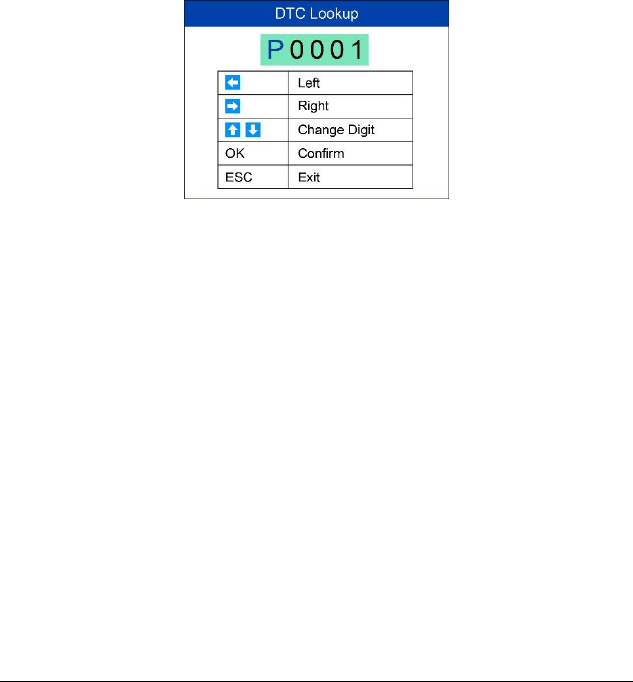
13
Figure 2-3
3) View the data trouble code (DTC) definition on screen. When DTC
definition is on more than one screen, use the LEFT/RIGHT button or
UP/DOWN button to view additional information on previous/next
screens.
For manufacturer specific codes, you need to select a vehicle
make on an additional screen to look for DTC definitions.
If definition could not be found (SAE or Manufacturer Specific), the
scan tool displays “Please refer to vehicle service manual!”
For DTC Guide information, press the “?” Help button.
4) To view previous or next DTC in the built-in DTC library, use the
LEFT/RIGHT button.
5) To enter another DTC, press the ESC button to return to previous
screen.
6) To exit to Main Screen, press the ESC button.
System Setup
The scan tool allows you to make the following adjustments and settings:
1) Language: Selects the desired language.
2) Configure Monitors: Sets the monitors you want to test.
3) Unit of measure: Sets the unit of measure to English or Metric.
4) Key Beep Set: Turns on/off beep.
5) Status Beep Set: Turns on/off the I/M Readiness Status beep.
6) Tool Self-test: Checks if the LCD display, LED lamps and keyboard
are working normally.










