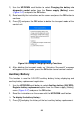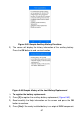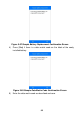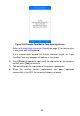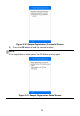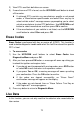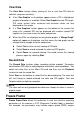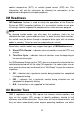Full Product Manual
73
View Data
The View Data function allows viewing of live or real time PID data of
vehicle’s computer module(s).
If the “One Graphic” on the bottom appears when a PID is highlighted,
graphic information is available. Select One Graphic to view PID graph.
PID name, current value, maximum and minimum values are also
displayed on the screen.
If a “Two Graphics” button appears on the bottom of the screen that
means this selected PID can be displayed with another related PID
together on the same screen for better comparison.
When two PIDs are displayed as two parallel graphs, a “Merge Graph”
option will appear on the bottom, and that means the two graphs can be
merged into one graph for better comparison.
Select Text to return to text viewing of PID data.
Select Save to record retrieved live data and PID graphs.
Select Pause to suspend viewing. You could resume the viewing
process again by selecting Start.
Record Data
The Record Data function allows recording vehicle modules’ Parameter
Identification (PID) data to help diagnose intermittent vehicle problems. You
could save data files to the Micro SD card and then use the Playback
function to view the saved files.
Select Save on the bottom to record the live data displaying. The scan tool
will start timing to record retrieved live data and PID graphs. Text and
Graphics data can both be recorded.
NOTE
The scan tool can only playback text data even though the data is saved in
graphic mode.
Freeze Frame
Freeze Frame Data allows the technician to view the vehicle’s operating
parameters at the moment a DTC (Diagnostic Trouble Code) is detected.
For example, the parameters may include engine speed (RPM), engine