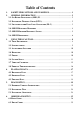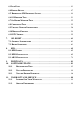Table of Contents 1. 2. SAFETY PRECAUTIONS AND WARNINGS .............................................. 1 GENERAL INFORMATION .......................................................................... 2 2.1 ON-BOARD DIAGNOSTICS (OBD) II ................................................................. 2 2.2 DIAGNOSTIC TROUBLE CODES (DTCS) ............................................................ 2 2.3 LOCATION OF THE DATA LINK CONNECTOR (DLC) ........................................ 3 2.
6.3 LIVE DATA ....................................................................................................... 41 6.4 FREEZE FRAME ................................................................................................ 47 6.5 RETRIEVING I/M READINESS STATUS............................................................. 48 6.6 O2 MONITOR TEST .......................................................................................... 51 6.7 ON-BOARD MONITOR TEST ..................................
1. Safety Precautions and Warnings To prevent personal injury or damage to vehicles and/or the scan tool, read this instruction manual first and observe the following safety precautions at a minimum whenever working on a vehicle: Always perform automotive testing in a safe environment. Wear safety eye protection that meets ANSI standards. Keep clothing, hair, hands, tools, test equipment, etc. away from all moving or hot engine parts.
2. General Information 2.1 On-Board Diagnostics (OBD) II The first generation of On-Board Diagnostics (called OBD I) was developed by the California Air Resources Board (ARB) and implemented in 1988 to monitor some of the emission control components on vehicles. As technology evolved and the desire to improve the On-Board Diagnostic system increased, a new generation of On-Board Diagnostic system was developed. This second generation of On-Board Diagnostic regulations is called "OBD II".
2.3 Location of the Data Link Connector (DLC) The DLC (Data Link Connector or Diagnostic Link Connector) is the standardized 16-cavity connector where diagnostic scan tools interface with the vehicle's on-board computer. The DLC is usually located 12 inches from the center of the instrument panel (dash), under or around the driver’s side for most vehicles. If Data Link Connector is not located under dashboard, a label should be there telling location.
2.4 OBD II Readiness Monitors An important part of a vehicle’s OBD II system is the Readiness Monitors, which are indicators used to find out if all of the emissions components have been evaluated by the OBD II system. They are running periodic tests on specific systems and components to ensure that they are performing within allowable limits. Currently, there are eleven OBD II Readiness Monitors (or I/M Monitors) defined by the U.S. Environmental Protection Agency (EPA).
monitors are termed non-continuous monitors. For different ignition type engines, the available monitors are different too. The following monitors are to be used for spark ignition engines only: 1) 2) 3) 4) 5) 6) 7) EGR System O2 Sensors Catalyst Evaporative System O2 Sensor Heater Secondary air Heated Catalyst The following monitors are to be used for compression ignition engines only: 1) 2) 3) 4) 5) 6) EGR System NMHC Catalyst NOx aftertreatment Boost pressure system Exhaust gas sensor PM filter 2.
including erasing of diagnostic trouble codes (DTCs) with a scan tool or a disconnected battery, can result in Readiness Monitors being set to “Not Ready”. Since the three continuous monitors are constantly evaluating, they will be reported as “Ready” all of the time. If testing of a particular supported non-continuous monitor has not been completed, the monitor status will be reported as “Not Complete” or “Not Ready.
of the enabling criteria. Drive cycles vary among vehicles and for each monitor in any particular vehicle. OBD II Drive Cycle -- A specific mode of vehicle operation that provides conditions required to set all the readiness monitors applicable to the vehicle to the “ready” condition. The purpose of completing an OBD II drive cycle is to force the vehicle to run its onboard diagnostics.
3. Using the Scan Tool 3.1 Tool Description 1) 2) 3) 4) CONNECTOR -- Connects the scan tool to the vehicle’s Data Link Connector (DLC). SD Card Slot – Holds the System SD card. LCD DISPLAY -- Indicates test results. TFT color display (320 x 240 dpi). FUNCTION BUTTON – Corresponds with “buttons” on screen for executing commands.
5) ESC BUTTON -- Cancels a selection (or action) from a menu or returns to the previous screen. 6) HELP BUTTON -- Provides help information and Code Breaker function. 7) UP SCROLL BUTTON -- Moves up through menu and submenu items in menu mode. When more than one screen of data is retrieved, moves up through the current screen to the previous screens for additional data. When looking up DTC, it is used to change value of selected character.
1) 2) 3) 4) 5) 6) Display: TFT color display (320 x 240 dpi) Operating Temperature: 0 to 60°C (32 to 140 °F) Storage Temperature: -20 to 70°C (-4 to 158 °F) External Power: 12.0 to 18.0 V power provided via vehicle battery or adapter. Dimensions: Length Width Height 212 mm (8.35”) 110.5 mm (4.35”) 37.5 mm (1.48”) Weight: 0.28kg(without wire) 0.484kg(with wire) 3.3 Accessories Included 1) 2) 3) 4) 5) 6) User‟s Manual -- Instructions on tool operations.
During vehicle testing, power for the scan tool is usually provided through the vehicle cable connection. When the scan tool is not connected to a vehicle, the scan tool can be powered with an AC/DC external power adapter. While the scan tool is powered via the vehicle Data Link Connector (DLC), just follow the steps below to turn on the scan tool: 1) 2) Connect the Cable to scan tool. Find DLC on vehicle.
6) About: Provides information of the scan tool. Settings of the unit will remain until change to the existing settings is made. To enter the Setup menu From the Main Screen, use LEFT/RIGHT scroll button to select Setup, and press the OK button. Following the instructions to do adjustments and settings could make your diagnosis more conveniently and easily. (Figure 3.2) Figure 3.2 Language Setup English is the default language.
Figure 3.3 Unit of Measure Metric is the default measurement unit. 1) From System Setup screen, use the LEFT/RIGHT scroll button to select EN/METRIC unit and press the OK button. 2) From Unit of Measure screen, use the LEFT/RIGHT scroll button to select the desired unit of measurement. (Figure 3.4 ) Figure 3.4 3) Press the OK button to save your selection and return to previous menu. Or, press the ESC button to exit without saving. Beep Set The default setting is Beep On.
1) From System Setup screen, use the UP/DOWN scroll button and LEFT/RIGHT scroll button to select Beep and press the OK button. 2) From Beep Set menu, use the LEFT/RIGHT scroll button to select ON or OFF to turn on/off the beep. (Figure 3.5) Figure 3.5 3) Press the OK button to save your selection and return to previous menu. Or, press the ESC button to exit without saving. Key Test The Key Test function checks if the keyboard is working properly.
1) From System Setup screen, use the UP/DOWN scroll button and LEFT/RIGHT scroll button to select LCD Test, and press the OK button. 2) Look for missing spots in the red, green, blue, black and white LCD display. When completed, press the ESC button to exit. 3) About The About function allows viewing of some important information such as serial number and software version number of the scanner.
vehicles, which can be diagnosed by setting up with optional OBDI adaptors. For a complete listing of all the added vehicle coverage, download a copy of the official MaxiDiag Elite Software Release Note. 3.8 Product Troubleshooting Vehicle Linking Error A communication error occurs if the scan tool fails to communicate with the vehicle’s ECU (Electronic Control Unit). You need to do the following to check up: Verify that the ignition is ON.
4. Playback Data The Playback Data function allows viewing data from last test recorded by the scan tool. NOTE: The amount of files that can be saved depends on the space available in the SD card. 4.1 Reviewing Data 1) Use the LEFT/RIGHT scroll button to select Playback from Main Screen (Figure 3.1), and press the OK button. Wait for the Scan screen to appear. (Figure 4.1) 2) Use the UP/DOWN scroll button to select the desired item from Scan screen, and press the OK button. Scan 1.
Vehicle Specification Vehicle: Mustang Engine Type: Other Capacity: 3.8L Transmission: Manual Fuel Type: Gasoline Emission Level: Federal Emission VIN:1FAFP40462F100819 PrefSuf:2R3APB VersionID:4612 Print Figure 4.2 4.2 Deleting Data By selecting Delete on the Scan screen, you are allowed to erase the selected data on the scan tool. Review the recordings thoroughly before erasing. You could also erase all recordings by select Delete All.
5. Diagnostics NOTE: The screens shown below in this chapter are examples. The screens actually appear vary by vehicle. 5.1 Entering Vehicle Information Before using the scan tool to diagnose, you must input the vehicle information. There are generally three ways to input the vehicle information. Vehicle information manual acquisition. VIN code automatic acquisition. VIN code manual acquisition. The way to enter diagnostic procedure depends on vehicle being tested. 5.1.
Figure 5.2 3) Step by step, select the right options for your vehicle according to each screen that appears. DAS Vehicle 1. Start New Session 2. Manual Vehicle Entry 3. Vehicle selection 1. All other Figure 5.3 Figure 5.4 Traction Assist Transmission 1. Not Equipped 2. Equipped 1. 2. 3. 4. 5. Figure 5.5 4) ASM(Auto Shift Manual) Powershift Manual Automatic DPS6 Figure 5.6 Do this until the complete vehicle information is entered. Then the scan tool will ask your confirmation.
Vehicle Specification Vehicle: Mustang Engine Type: Other Capacity: 3.8L Transmission: Manual Fuel Type: Gasoline Emission Level: Federal Emission Is this correct? Yes no Figure 5.7 5.1.2 VIN Code Automatic Acquisition Some vehicles could identify the VIN code intelligently, saving customer’s time to input complex information. (Taking Renault as an example) Figure 5.8 RENAULT 1. VIN acquisition Figure 5.
VIN acquisition 1.VIN CODE automatic acquisition 2.VIN CODE manual acquisition 3.Vehicle type manual acquisition Figure 5.10 In this mode, the scan tool will communicate with the vehicle and read off the VIN code automatically. It will ask for your confirmation about the VIN code if ECU response received. If no response from the ECU, it will turn to manual mode. (Please see VIN Code Manual Acquisition) 5.1.
Cars 1.Vehicle record and abbreviation 2.Select by entering VIN 3.All model series 4.A-Class 5.B-Class 6.C-Class/CLK 7.E-Class/CLS Figure 5.12 Select by entering VIN If the chassis number does not Match the vehicle, enter VIN as a 17-digit code. Example:WDBNG70J02A123456 Finish Show Esc Figure 5.13 When you choose to enter VIN directly, a pop-up soft keyboard is used to input VIN code. (Figure 5.14) To pop up the keyboard, press the Function button corresponding to Show.
Figure 5.14 5.2 Diagnostic Test After you have entered the correct vehicle information, the diagnostic testing selection will display as below: Select An Option 1. Auto Scan 2. Control Unit 3. Vehicle Information Figure 5.15 5.2.1 Auto Scan Depending on the scan tool model, Auto Scan function will carry out an overall scan to check the status of all systems or four systems (engine, transmission, airbag and ABS) on the vehicle being tested.
100% Auto Scan PCM- Powertrain Control Module Quick Erase Save Fault 1 Display DTC Figure 5.16 User is allowed to check the details of each system, quickly erase DTC, save the data, and display DTC from the Auto Scan menu screen. To select the options on the bottom, simply press the corresponding function button. Save –You can save the Auto Scan information as “Vehicle Record” so that you will not need to follow the vehicle selection process again on the same vehicle in later tests.
In Auto Scan screen (Figure 5.16), pressing OK button will turn to diagnostic operation. For more details, refer to 5.3 Diagnostic Operation. To exit the Auto Scan option, press ESC button. The scan tool will display a message “Are you sure to quit?” to ask for your confirmation. Select Yes to quit, and select No to cancel command. 5.2.2 Control Unit Control Unit function will list down all the systems that might be available on the vehicle for you to select to test.
Vehicle Specification Vehicle: Mustang Engine Type: Other Capacity: 3.8L Transmission: Manual Fuel Type: Gasoline Emission Level: Federal Emission VIN:1FAFP40462F100819 PrefSuf:2R3APB VersionID:4612 OK Figure 5.19 5.2.4 Save and Retrieve Files Save and Retrieve Files function will save the detected vehicle information. You can directly get the vehicle information next time. Please follow the instructions above to finish the Auto Scan process (Figure 5.
DAS 1. 2. 3. 4. Start New Session Manual Vehicle Entry Vehicle selection Vehicle Data Recorder Figure 5.21 Click on the vehicle file you desired to enter the diagnostic menu directly. Vehicle Data Record 1. Ford1 2. Ford2 Figure 5.22 5.3 Diagnostic Operation This function allows you to read and clear diagnostic trouble codes (DTCs), read and save live data. (Taking Ford as an example) 5.3.1 Read Codes The Read Codes procedure varies for each vehicle being tested.
Function Menu 1. Read Codes 2. Erase Codes 3. Live Data Figure 5.23 Read Codes 1. KOEO On Demand Self-test 2. KOER On Demand Self-test 3. Retrieve CMDTCs(Continuous Memory Diagnostic Trouble Codes) Figure 5.24 In the Read Codes menu, select one of the options to proceed. The screen will show as below. Select options 1. CMDTCs 2. Freeze Frame-MODE2 3. Pending. Figure 5.25 Select one of the DTC options to view detailed diagnostic trouble code information.
CMDTCs P0046 Battery voltage high Status-60(No additional fault symptom available for this DTC). P0098 Intake air temperature sensor 2 Circuit high input Save Figure 5.26 You can save the code results for later review by selecting Save option on the bottom. When you finished viewing the DTCs, press the ESC button to return to previous screen. 5.3.2 Erase Codes After reading and / or reviewing the diagnostic trouble codes, take the following steps to erase codes from the vehicle.
5.3.3 Live Data Live Data function enables you to view the “real-time” live data, including the information of values (volts, rpm, temperature, speed etc.) and system status information (open loop, closed loop, fuel system, etc.) generated by vehicle sensors, switches and actuators. NOTE: If the vehicle must be driven in order to perform a troubleshooting procedure, ALWAYS have a second person help you. One person should drive the vehicle while the other person observes the Scan Tool data.
Live Data MFF_RPM(Engine RPM) 837 RPM VEHICLE SPEED SENSOR 0 km/h Pause ︱ one Graphic︱ Save Figure 5.28 The three keyboard function buttons work as below. [One Graphic]: To view the live data waveform. [Save]: Save the live data. [Pause]: Suspend viewing and stop saving live data. 3) Press the Function button corresponding to One Graphic. The screen will show the live data waveform as Figure 5.29. Figure 5.
Figure 5.30 5) Press the Function button corresponding to Merge Graph, the above two graphs will merge together as Figure 5.31. Figure 5.31 NOTE: Merge Graph can be used to compare two related parameters in graphic mode. It is especially convenient that you could select two interacted parameter to merge and see their relationship. 6) Select Text to return to the view the live data in text form 7) Select Save to record retrieved live data and graphs.
When there is not enough memory space, a warning message prompting to delete previously recorded data. Save Failure Memory space not enough! Erase previously recorded Data? Yes No Figure 5.32 If you wish to delete the data, select Yes and save currently retrieved data in the SD card. If you do not wish to delete the data, select No to return to previous screen. Select Pause to suspend recording. You could resume the recording process again by selecting Continue.
6. OBDII Diagnostics The OBD II Diagnostics function is a fast-access option that allows you to carry out a quick test on the engine system of OBD II vehicles. When more than one vehicle control module is detected by the scan tool, you will be prompted to select the module where the data may be retrieved. The most often to be selected are the Power-train Control Module [PCM] and Transmission Control Module [TCM]. CAUTION: Don’t connect or disconnect any test equipment with ignition on or engine running.
the vehicle. Contact your local distributor or the manufacturer’s customer service department for assistance. 7) View a summary of system status (MIL status, DTC counts, Monitor status) on screen. (Figure 6.1 ) Press ESC button for Diagnostic Menu (Figure 6.3) to come up. System Status MIL Status Codes Found Monitors N/A Monitors OK Monitors INC OFF 0 8 2 0 Save OK Figure 6.1 If more than one module is detected, you will be prompted to select a module before testing. (Figure 6.
more than a specified amount of key-cycles. These codes will cause the control module to illuminate the malfunction indicator light (MIL) when emission-related fault occurs. Pending Codes are also referred to as “maturing codes” or “continuous monitor codes”. They indicate problems that the control module has detected during the current or last driving cycle but are not considered serious yet. Pending Codes will not turn on the malfunction indicator lamp (MIL).
Read Codes 1.Stored Codes 2.Pending Codes 3.Permanent Codes Figure 6.4 If there is not any Diagnostic Trouble Code, the display indicates “No (pending) codes are stored in the module!” Wait a few seconds or press any key to return to previous screen. NOTE: Permanent Codes function is available for merely vehicles supporting the CAN protocols. 3) View DTCs and their definitions on screen. 4) If more than one DTC is found, use the UP/DOWN scroll button to check all the codes.
If the manufacturer of your vehicle is not listed, use the UP/DOWN scroll button to select Other and press the OK button. 6.2 Erase Codes CAUTION: Erasing the Diagnostic Trouble Codes may allow the scan tool to delete not only the codes from the vehicle’s on-board computer, but also “Freeze Frame” data and manufacturer specific enhanced data. Further, the I/M Readiness Monitor Status for all vehicle monitors is reset to Not Ready or Not Complete status.
If you press Yes function button or OK button, a warning message will come up asking your confirmation. (Figure 6.7) Erase Codes DTCs and Freeze Data will be lost Do you wish to continue? Yes No . Figure 6.7 3) Press the OK button to confirm. If the codes are cleared successfully, an “Erase Done!” confirmation message shows on the display.( Figure 6.8) Erase Codes Erase Done! Press any key to continue . Figure 6.8 If the codes are not cleared, then an “Erase Failure.
4) Press any button to return to Diagnostic Menu. 6.3 Live Data In this function, you can not only read the live data but also record data for later review. Viewing Data The View Data function allows viewing of live or real time PID data of vehicle‟s computer module(s). 1) To view live data, use the UP/DOWN scroll button to select Live Data from Diagnostic Menu and press the OK button. (Figure 6.3) 2) Wait a few seconds while the scan tool validates the PID MAP. (Figure 6.10) Live Data Reading PID.
…………………Live Data . 1. Complete List 2. Custom List Figure 6.11 2) View live PIDs on the screen. Use the UP/DOWN scroll button for more PIDs if additional information is available on more than one page.( Figure 6.12) Complete List Numbers of DTCs Fuel system 1 status Fuel system 2 status Calculated load value Engine coolant temperature Pause 0 OL -0.0 -40 Graphics % 0 C Save Figure 6.12 If the “Graphics” on the bottom appears when a PID is highlighted, graphic information is available.
Figure 6.13 If the “Merge Graph” on the bottom appears when a PID is selected to view, merged graph information is available. (Figure 6.14) NOTE: Merge Graph can be used to compare two related parameters in graphic mode, which is especially convenient in the Custom List option where you could select two interacted parameter to merge and see their relationship. Figure 6.14 Select Text to return to text viewing of PID data. Select Save to record retrieved live data and PID graphs.
3) Press the ESC button to return to previous menu. B. Viewing Custom List 1) To view customized PID data, use the UP/DOWN scroll button to select Custom List from Live Data menu and press the OK button. (Figure 6.11) 2) Use the UP/DOWN scroll button to move up and down to the desired items and click Select button to confirm. The selected parameters are marked with solid squares. (Figure 6.15) ………… ..
Custom List Numbers of DTCs Fuel system 1 status Pause 0 OL Graphics Save Figure 6.16 4) Press the OK button to view selected PIDs on screen. Recording Data The Record Data function allows recording vehicle modules‟ Parameter Identification (PID) data to help diagnose intermittent vehicle problems. You could save data files to the SD card and then use the Playback function to view the saved files. NOTE: The length of time for each frame varies per vehicle.
If you record live data under graph mode, following screen shows: Figure 6.18 NOTE: The scan tool can only playback text data even though the data is saved in graphic mode. 2) When there is not enough memory space, a warning message prompting to delete previously recorded data. Save Failure Memory space not enough! Erase previously recorded Data? Yes No Figure 6.19 If you wish to delete the data, select Yes and save currently retrieved data in the SD card.
4) You may review the saved data in Playback function. 5) Press ESC button to exit. 6.4 Freeze Frame Freeze Frame Data allows the technician to view the vehicle‟s operating parameters at the moment a DTC (Diagnostic Trouble Code) is detected. For example, the parameters may include engine speed (RPM), engine coolant temperature (ECT), or vehicle speed sensor (VSS) etc. This information will aid the technician by allowing the parameters to be duplicated for diagnostic and repair purposes.
4) Select Save to record freeze frame. A confirming message “Save success!” shows on the display and scan tool return to previous menu. 5) If you don’t want to save the freeze frame data, press ESC button to return to previous screen. 6.5 Retrieving I/M Readiness Status I/M Readiness function is used to check the operations of the Emission System on OBD2 compliant vehicles. It is an excellent function to use prior to having a vehicle inspected for compliance to a state emissions program.
1) Use the UP/DOWN scroll button to select I/M Readiness from Diagnostic Menu and press OK button. (Figure 6.3) 2) Wait a few seconds while the scan tool validates the PID MAP. 3) If the vehicle supports both types of tests, then both types will be shown on the screen for selection. (Figure 6.21) …………… I/M Readiness . 1.Since DTCs Cleared 2.This Drive Cycle Figure 6.
FUEL -- Fuel System Monitor CCM -- Comprehensive Component Monitor EGR – EGR System Monitor HCCAT -- NMHC Catalyst Monitor NCAT -- NOx Aftertreatment Monitor BP -- Boost Pressure System Monitor EGS -- Exhaust Gas Sensor Monitor PM -- PM Filter Monitor Since DTCs cleared MIL Status Misfire Monitoring Fuel system monitoring Comprehensive component monitoring Catalyst monitoring Heated catalyst monitor OFF N/A OK OK N/A N/A Figure 6.
7) Press the ESC button to return to Diagnostic Menu. 6.6 O2 Monitor Test OBD2 regulations set by SAE require that relevant vehicles monitor and tests on the oxygen (O2) sensors to identify problems related to fuel efficiency and vehicle emissions. These tests are not on-demand tests and they are done automatically when engine operating conditions are within specified limits. These test results are saved in the on-board computer's memory.
…………….O2 Monitor Test………….. The selected mode is not supported! Press any key to continue . Figure 6.25 4) View test results of selected O2 sensor. (Figure 6.26) … ……… .O2 Bank1 Sensor2 . Rich-Lean Threshd V Lean-Rich Threshd V Low for Switch (V) High for Switch (V) Rich-Lean Threshd S Lean-Rich Threshd S Figure 6.26 5) 6) Use the UP/DOWN scroll button to view more screens of data if additional information is available in more than one page. Press the ESC button to return to the previous menu. 6.
with the minimum and maximum value, the scan tool will determine if it is OK. 1) Use the UP/DOWN scroll button to select On-Board Monitor Test from Diagnostic Menu and press the OK button. (Figure 6.3) 2) Wait a few seconds while the scan tool validates the PID MAP. 3) The scan tool will prompt you to select the vehicle make. (If you have selected the vehicle before, the Vehicle Manufacturer screen would not appear again) Vehicle Manufacturer BUICK BMW CADILLAC CHRYSLER FORD GM Figure 6.
If the vehicle under test does not support the mode, an advisory message will be displayed on the screen. (Figure 6.29) On-Board Monitor Test The selected mode is not supported Press any key to continue Figure 6.29 For CAN-equipped vehicles, test selections can be as below: On-Board Monitor Test .. 1. EGR Monitor 2. Mis-Fire Monitor Data 3. Mis-Fire Cylinder 1 Data 4. Mis-Fire Cylinder 2 Data 5. Mis-Fire Cylinder 3 Data 6. Mis-Fire Cylinder 4 Data Figure 6.
For CAN-equipped vehicles, test results displayed can be as below: Flow Test ID Module Test Value Min Limit Max Limit Status 11 $10 0.10 0.00 95.0 OK % % % Figure 6.32 8) Press ESC button to return to the previous menus. 6.8 Component Test The Component Test function allows initiating a leak test for the vehicle's EVAP system. The scan tool itself does not perform the leak test, but commands the vehicle's on-board computer to start the test.
3) If the test has been initiated by the vehicle, a confirmation message will be displayed on the screen. Component Test Command Sent! Press any key to continue Figure 6.34 Some vehicles do not allow scan tools to control vehicle systems or components. If the vehicle under test does not support the EVAP Leak Test, an advisory message is displayed on the screen. .............Component Test The selected mode is not supported Press any key to continue Figure 6.
2) An advisory message comes up to remind you. Wait a few seconds or press any key to continue. Vehicle Info. Turn key on with engine off ! Press any key to continue Figure 6.36 3) Wait for the scan tool to display the Vehicle Info. menu. Vehicle Info. 1.Vehicle ID Number 2.Caibration ID 3.Cal. Verf. Number Figure 6.37 If the vehicle does not support this mode, a message shows on the display warning that the mode is not supported. 4) From Vehicle Info.
Vehicle ID Number VIN 1FAFP40462F100819 Esc Figure 6.38 6) Press the ESC button to return previous menu 6.10 Modules Present The Modules Present function allows viewing of the module IDs and communication protocols for OBD2 modules in the vehicle. 1) Use the UP/DOWN scroll button to select Modules Present from Diagnostic Menu and press OK button. (Figure 6.3) 2) View modules present with their IDs and communication protocols. Modules Present Protocol SAE J1850 PWM ID $10 Save Figure 6.
6.11 DTC Lookup The DTC Lookup function allows user to search definitions of DTC stored in built-in DTC library. 1) Use the UP/DOWN scroll button to select DTC Lookup from Diagnostic Menu and press OK button. (Figure 6.3) 2) Wait for the scan tool to display the DTC Lookup screen. DTC Lookup Only PCBU can be the first letter to be put in. Only 0~9,a~f for the rest letters... Finish Show Esc Figure 6.40 3) Select Show and a soft keyboard will pop up.
Trouble Codes P0005 Fuel Shutoff Valve A Control Circuit/Open Save Figure 6.42 Use the LEFT/RIGHT scroll button to view the previous / next DTC. Select Save to record code definition. For manufacturer specific codes, you need to select a vehicle make on an additional screen to look for DTC definitions. If definition could not be found (SAE or Manufacturer Specific), the scan tool displays “Please refer to vehicle service manual!” 6) Press No or ESC button to return to previous menu.
7. Oil Reset 7.1. General Information The Engine Oil Life System calculates when to change the engine oil and filter based on vehicle use. An oil change is required whenever indicated by the display and according to the recommended maintenance schedule. Whenever the oil is changed, reset the system so it can calculate when the next oil change is required. If a situation occurs where the oil is changed prior to a service indicator being turned on, also reset the system.
There are two ways to perform the reset service. A. Manual Reset Almost all Asian vehicles and most American and European vehicles can be reset manually by technicians. NOTE: In this manner, the scan tool will not communicate with the vehicle being tested. To finish this procedure, please follow these steps (Taking Ford as an example): 1) From the vehicle make screen, select Ford and press OK button. Figure 7.
Year 1.2005 2.2003-2004 3.1998-2002 Figure 7.3 3) After entering the vehicle information, the scan tool displays manual reset message as below. Manual Reset 1.Select Press Reset At Oil Change from the setup control for the current display mode. 2.Press Reset Control to reset Oil change. OK Figure 7.4 4) Follow the instructions to reset the service manually. 5) Press ESC button to exit. B. Auto Reset Most American and European vehicles can be reset automatically by the scan tool.
Figure 7.5 2) Step by step, select the right options for your vehicle according to each screen that appears. PEUGEOT 1.206/206MUX 2.206+ 3.207 4.307 5.308 6.406 Figure 7.6 3) After you have entered the vehicle information, the oil reset screen will display as below. System 1.Instrument panel 2.BSI Figure 7.
4) The Instrument Panel option enables you to finish oil reset service in one step by resetting the ECU to default values automatically. The procedures work as below. In the Oil Reset menu, select Service Zero Reset function and press OK button. Oil Reset 1.Service Zero Reset Figure 7.8 The tool will automatically begin resetting the vehicle ECU to default values. Service Zero Reset Check the resetting of the maintenance to zero. Cancel Figure 7.
5) The BSI option enables you to finish oil reset service automatically and manually. The procedures work as below. In the Oil Reset menu, select Resetting to zero of the service mileage function and press OK button. Oil Reset 1.Resetting to zero of the service mileage 2.Maintenance Figure 7.11 The tool will reset the oil service to zero automatically. Resetting to zero Maintenance mileage zero reset carried out. Press any key to continue Figure 7.12 In the Oil Reset menu (Figure 7.
For the First maintenance threshold, you have two choices. Select the correct option and press OK button to save the change. 1.China 2.Another country Figure 7.14 For the Period before service or Maintenance limit, press Edit key on the bottom to pop up a soft keyboard to facilitate your input. Figure 7.15 The three keyboard function keys work as below. Finish --- When you finished the input, select this key to confirm your input and exit. Pre. --- Moves a space to the left.
NOTE: The data you input must be in the reasonable range, which is defined by the preset values in ECU. If you enter a data out of range, the tool will display a warning message. Figure 7.16 When you have finished your configuration, select Finish key on the bottom of the screen, then the tool will begin the oil reset service. Maintenance Configuration carried out. Press any key to continue Figure 7.
8. EPB This electric parking brake (EPB) function has a multitude of uses to maintain the electronic braking systems safely and effectively. The applications include deactivating/activating the brake control system, assisting with brake fluid control, brake diagnostics, opening and closing brake pads, setting brakes after disc or pad replacement and also reading and clearing EPB/SBC trouble codes. It is also capable of retrieving Fault Codes information from the ECU. 8.1.
4) Turn the ignition on. 5) Select EPB icon in the Main Screen (Figure 3.1) and wait for the vehicle manufacturer screen. Choose the correct vehicle make. (Take PEUGEOT as an example) Figure 8.1 6) After you have selected the vehicle make, the electric parking brake system screen will display as below. System 1.EPB 2.ABS Figure 8.2 7) In the electric parking brake system screen, use the UP/DOWN button to select EPB to enter EPB system.
1. 2. 3. 4. 5. 6. Diag. Menu Read Codes Erase Codes Live Data Active Test ECU Information Special Function Figure 8.3 Special Function 1) In the Diagnostic Menu (Figure 8.3), use the UP/DOWN button to select Special Function to do the EPB test, which includes Brake cable replacement and Electric parking brake replacement. EPB 1.Brake cable replacement 2.Electric parking brake replacement. Figure 8.4 2) In the EPB screen, use the UP/DOWN button to select Brake cable replacement.
In the Brake cable replacement screen, the tool can perform three functions. A. Put in fitting or removal position This function enables you to fit in or remove the brake cable safely and easily. It will take a few seconds to execute this command. Put in fitting/removal position Activation in progress! OK Figure 8.6 When the job is done successfully, the tool will display a message to confirm. Put in fitting/removal position Positioning done.
Put in fitting/removal position Activation done, a problem occurred during the operation. Press any key to continue Figure 8.8 B. OK Cable tensioning Once the brake cable is fit in, you would use this function to adjust its tension. It will take a few seconds to execute this command. Cable tensioning Activation in progress! OK Figure 8.9 When the job is done successfully, the tool will display a message to confirm. Cable tensioning Cable tensioning done.
If the job fails to finish, the tool will display a message to remind user of a problem. After you exit the diagnosis program, please repair the problem immediately. Cable tensioning Activation done, a problem occurred during the operation. Press any key to continue Figure 8.11 C. Electric parking OK brake calibration When both functions above have completed successfully, you still need to calibrate the electric parking brake system.
Electric parking brake calibration Please wait! The tool should stop and restart the communication with the Electric parking brake ECU. Figure 8.13 Electric parking brake calibration Restart communication Figure 8.14 When the job is done successfully, the tool will display a message to confirm. Electric parking brake calibration Electric parking brake cable calibration done! Press any key to continue Figure 8.15 If the job fails to finish, the tool will display a message to remind user of a problem.
Electric parking brake calibration Activation done, a problem occurred during the operation. Press any key to continue Figure 8.16 3) In the EPB screen, use the UP/DOWN button to select OK Electric parking brake replacement. The screen shows as below. Electric parking brake replacement 1.Put in fitting/removal position 2.Cable tensioning 3.Electric parking brake calibration. Figure 8.
2. Select Active Test and a list of possible tests appear. The test items in the list vary with different vehicles. Active 1.Apply electric parking brake 2.Release electric parking brake Figure 8.18 3. Select a test and the tool will display an information screen as “The 'apply electric parking brake' operation is used to test the operation of the brake cables statically. If you start the actuator test, you must wait for the component to stop operating before starting another actuator test.
The test is finished successfully. The test is stopped by the user. The test did not finish. In the first condition, the tool will display an information screen as “The operation was performed correctly. Put the vehicle on a vehicle lift and check that the rear wheels are locked. Check that the 'Electric parking brake on' message is display on the control panel and that the LED illuminates on the control panel.
In the ABS diagnostic function, the tool can read codes, erase codes, record live data, read ECU information, perform active test, and perform special function. For the functions already being described before, please refer to chapter 5. OBDII Diagnostics for details. Special Function 1) In the Diagnostic Menu (Figure 8.20), use the UP/DOWN button to select Special Function to do the ABS test. The scan tool displays as below. EPB 1.Reactivation of automatic application 2.
Active 1.ABS/ASR recirculation pump 2.Left front intake solenoid valve 3.Right front intake solenoid valve 4.Left rear intake solenoid valve 5.Right rear intake solenoid valve 6.Switching solenoid valve 1 7.Switching solenoid valve 2 Figure 8.22 2) In the Active menu, use the UP/DOWN button to select the desired actuator to begin test. If the selected actuator works correctly, the tool will display a confirmation message as below (Figure 8.23).
9. Print Data The Print Data function allows printing out diagnostic data recorded by the scan tool or customized test reports by connecting the scan tool to a PC or laptop with the USB cable supplied. To print out retrieved data, you need the following tools: MaxiDiag Elite Series scan tool A PC or laptop with USB ports A USB cable 1) Install Autel PC Suit through the included CD, or download the applications in our website: www.maxidas.com or our distributors’ site.
6) 7) The selected data will display on the textbox of Autel Printer. By selecting the function buttons on the right, you could execute the following operations: Print – Print all data in the textbox to a printer connected to your computer. Edit – Once clicked, the software will automatically open an NOTEPAD window with all recorded data showing on. Copy – Copy all data in the textbox to the clipboard. Clear – Delete all data in the textbox. Exit – Quit the operation.
10. Software Update This function allows you to update the scan tool software through a computer. 10.1. Register the Tool User would update the scan tool ONLY after you had registered the tool on our website: www.maxidas.com. Then you could download software, update online, retrieve information and get warranty service. NOTE: Prior to registration, please confirm your network is working properly. 1. Log on the website www.maxidas.com. 2.
Figure 10.1 10.2. Update Procedure Autel frequently releases software updates that you can download. The Update feature makes it very easy to determine and get exactly what you need. 1. Install Autel PC Suit through the included CD, or download the applications in our website: www.maxidas.com or our distributors’ site. 2. Make sure that your computer is connected to the Internet. 3. Load the SD card of the scan tool to your PC. 4. Run the update option in Autel PC Suit software.
5. Put in the user name and password and wait for the Update window to display. If you forget your password unintentionally, you may always click the [Forget password?] to link to our website and find your password back. 6. In the Update window, select the items you want to install. Usually, you should install all available updates. Figure 10.3 Generally, there are two ways to update programs: Batch updating Select the programs that you would update by clicking on the check boxes next to those items.
suspended items again, then click the Update Selected Items button. The progress will resume from the break point. When the downloading is completed, the downloaded programs will be installed automatically. The new version will replace the old version. Single updating Find the desired updating item and click the INSTALL button in the same line. With updating in progress, the INSTALL button changes to STOP.
A window asking “Are you sure to delete the software?” will pop up for your confirmation. Figure 10.4 Click on Yes to delete the program(s) selected, or on No to cancel the action. The deleted program will automatically add to the end of program list in the UPDATE page in case you would like to install again.
11. Warranty and Service 11.1. Limited One Year Warranty Autel warrants to its customers that this product will be free from all defects in materials and workmanship for a period of one (1) year from the date of the original purchase, subject to the following terms and conditions: 1) The sole responsibility of Autel under the Warranty is limited to either the repair or, at the option of Autel, replacement of the scan tool at no charge with Proof of Purchase. The sales receipt may be used for this purpose.