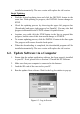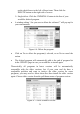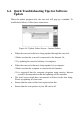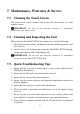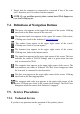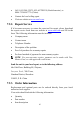Operation Manual
76
installed automatically. The new version will replace the old version.
Single Updating
Find the desired updating item and click the INSTALL button in the
same line. With updating in progress, the INSTALL button changes to
STOP.
Check the updating process by observing the upper left progress bar
[Downloads] and upper right progress bar [Installs]. You may also find
progress information in the STATE column of updated items.
Anytime you could click the STOP button in the line to suspend this
progress, and the state of this item would change to STOPED
To resume updating process, click the INSTALL button in the line again.
The progress will resume from the break point.
When the downloading is completed, the downloaded program will be
installed automatically. The new version will replace the old version.
6.2. Update Software via a Computer
1. Ensure that the update application software has been properly installed
to your PC. If not, please refer to Section 2.3 Install the PC Software.
2. Make sure that your computer is connected to the Internet.
3. Load the SD card of the scan tool to your PC.
4. Run the update client software. Wait for the Log In window to pop up.
Figure 6.3: Log-in Screen