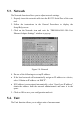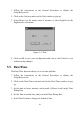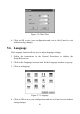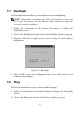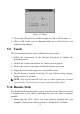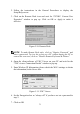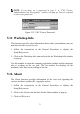Operation Manual
72
2. Follow the instructions in the General Procedures to display the
Setup/Help screen.
3. Click on the Remote Desk icon and wait for “CEVNC: Current User
Properties” window to pop up. Click on OK or Apply to make it
effective.
Figure 5.10: Remote Desk
NOTE: To make Remote Desk safer, click on “Require Password” and
enter a password. To view the screen on a PC without having the PC to
control the scan tool, click on “Disable Remote Keyboard & Pointer”.
4. Open the client software of VNC Viewer on your PC and wait for the
“VNC viewer: Connection Details” window to pop up.
5. Enter Wireless IP Information (please check the Wi-Fi settings to obtain
the information) in the Server box.
Figure 5.11: VNC Viewer
6. Set the Encryption box as “always off” if you have not set a password in
step 2.
7. Click on OK