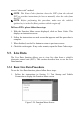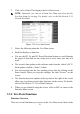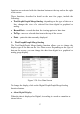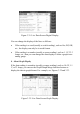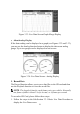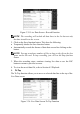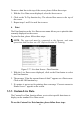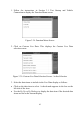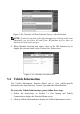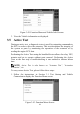Operation Manual
41
To move a data line to the top of the screen, please follow these steps:
1. With the Live Data screen displayed, select the line to move.
2. Click on the To Top function key. The selected line moves to the top of
the screen.
3. Repeat steps 1 and 2 for each line to move.
4. Print
The Print function on the Live Data screen menu allows you to print the data
currently displayed on the screen.
To print the data, please follow these steps:
NOTE: The scan tool must be connected to the Internet, and some
operations shall be done on a PC. Refer to Section 4.5 Printing.
Figure 3.37: Live data Screen - Print Function
1. With the Live Data screen displayed, click on the Print button to select
the Print function.
2. The message “Print the current frame of data?” appears on a Print screen.
Click on the OK function key.
3. If a printer is not set up for printing, then a message “Can not connect to
Printer Server!” appears on the screen.
3.3.3 Custom Live Data
The Custom Live Data function allows you to select specific data items to
display on the standard Live Data screen.
To use the Custom Live Data function, please follow these steps: