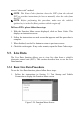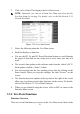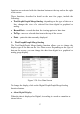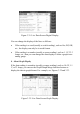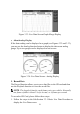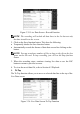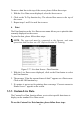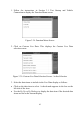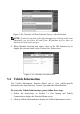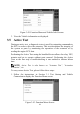Operation Manual
36
2. Click on Live Data. This displays the Live Data screen.
NOTE: Optionally, you can use Custom Live Data and select specific
live data items for viewing. For details, refer to the Sub-Section 3.3.3
Custom Live Data.
Figure 3.29: Live data Screen
3. Notice the following about the Live Data screen:
Each line displays a data item.
You use the PG Up and PG Down Direction buttons to scroll through
the pages of data and use the stylus pen to select lines (one line at a
time).
The screen’s data updates as the software reads from the vehicle’s ECU.
Each update is called a “frame” of data.
You can stop and start the live readings at any time by clicking on the
Pause button. When you stop the readings, the data “freezes” on the
screen.
The function keys and options at the top and on the right of the screen
allow you to perform several other functions on the screen. For details,
refer to Sub-Section 3.3.2 Live Data Functions.
4. When you are finished using the screen, click on ESC to return to the
Function Menu screen.
3.3.2 Live Data Functions
Functions Overview
There are several functions you can use on the Live Data screen. Most of the