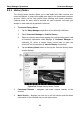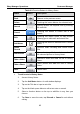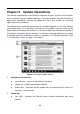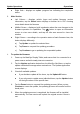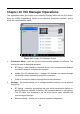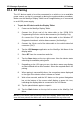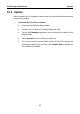User Manual
Table Of Contents
- Trademarks
- Copyright Information
- Disclaimer of Warranties and Limitation of Liabilities
- For Services and Support:
- Safety Information
- Contents
- Chapter 1 Using This Manual
- Chapter 2 General Introduction
- Chapter 3 Getting Started
- Chapter 4 Diagnostics Operations
- Chapter 5 Data Manager Operations
- Chapter 6 MaxiFix Operations
- 6.1 Navigation
- The Header
- Select Vehicle Button
- The “Select Vehicle” button on the Header allows you to specify the vehicle which you want to reference on MaxiFix, by selecting each of the vehicle attribute from a sequence of option lists. This feature helps to filter out the searches that allow on...
- 6.1.1 Terminology
- 6.2 Operations
- 6.1 Navigation
- Chapter 7 Settings Operations
- Chapter 8 Shop Manager Operations
- Chapter 9 Update Operations
- Chapter 10 VCI Manager Operations
- Chapter 11 Remote Desk Operations
- Chapter 12 Support Operations
- Chapter 13 Training Operations
- Chapter 14 Quick Link Operations
- Chapter 15 MaxiScope Operations
- 15.1 Safety Information
- 15.2 Glossary
- 15.3 MaxiScope Module
- 15.4 Screen Layout and Operations
- 15.4.1 Top Toolbar
- Math Channel
- A math channel is virtual channel generated by mathematical function of the input channel. It can be displayed in a scope or XY view in the same way as an input signal, and like an input signal it has its own measure axis, scaling and color. The MaxiS...
- Probe
- A probe is any transducer, measuring device or other accessory that you connect to an input channel of your MaxiScope module.
- Reference Waveform
- Recall Reference
- 15.4.2 Functional Buttons
- 15.4.3 Measurement Grid
- 15.4.4 Measurement Rulers
- 15.4.5 Functional Buttons
- 15.4.1 Top Toolbar
- 15.5 Troubleshooting
- 15.6 MaxiScope Firmware Update
- Chapter 16 Digital Inspection Operations
- Chapter 17 Maintenance and Service
- Chapter 18 Compliance Information
- Chapter 19 Warranty
VCI Manager Operations BT Pairing
89
10.1 BT Pairing
The VCI device needs to be either connected to a vehicle or to an available
power source, so that it is powered up during the synchronization procedure.
Make sure the MaxiSys Display Tablet has a charged battery or is connected
to an AC/DC power supply.
To pair the VCI device with the Display Tablet
1. Power on the MaxiSys Display Tablet.
2. Connect the 26-pin end of the data cable to the J2534 ECU
Programming Device’s vehicle data connector (for MaxiSys Pro);
Or connect the 15-pin end of the data cable to the Wireless BT
Diagnostic Interface’s vehicle data connector (for MaxiSys)
3. Connect the 16-pin end of the data cable to the vehicle data link
connector (DLC).
4. Tap the VCI Manager application on the MaxiSys Job Menu of the
display tablet.
5. Select BT from the connection mode list.
6. Tap the Scan button at the top right corner. Now the device starts
searching for available pairing units.
7. Depending on the VCI type you use, the device name may display
as Maxi suffixed with a serial number. Select the required device for
pairing.
8. When paring is successfully done, the connection status displayed
to the right of the device name is shown as Paired.
9. Wait a few seconds, and the VCI button on the system Navigation
bar at the bottom of the screen shall display a green tick icon,
indicating the display tablet is connected to the VCI device.
10. Tap the paired device again to unpair it.
11. Tap the Back button on the top left to return to the MaxiSys Job
Menu.
NOTE: A VCI device can be paired to only one Display Tablet each time, and
once it’s been paired, the device will not be discoverable for any other unit.