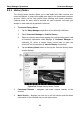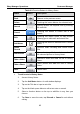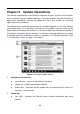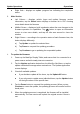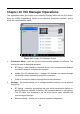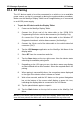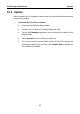User Manual
Table Of Contents
- Trademarks
- Copyright Information
- Disclaimer of Warranties and Limitation of Liabilities
- For Services and Support:
- Safety Information
- Contents
- Chapter 1 Using This Manual
- Chapter 2 General Introduction
- Chapter 3 Getting Started
- Chapter 4 Diagnostics Operations
- Chapter 5 Data Manager Operations
- Chapter 6 MaxiFix Operations
- 6.1 Navigation
- The Header
- Select Vehicle Button
- The “Select Vehicle” button on the Header allows you to specify the vehicle which you want to reference on MaxiFix, by selecting each of the vehicle attribute from a sequence of option lists. This feature helps to filter out the searches that allow on...
- 6.1.1 Terminology
- 6.2 Operations
- 6.1 Navigation
- Chapter 7 Settings Operations
- Chapter 8 Shop Manager Operations
- Chapter 9 Update Operations
- Chapter 10 VCI Manager Operations
- Chapter 11 Remote Desk Operations
- Chapter 12 Support Operations
- Chapter 13 Training Operations
- Chapter 14 Quick Link Operations
- Chapter 15 MaxiScope Operations
- 15.1 Safety Information
- 15.2 Glossary
- 15.3 MaxiScope Module
- 15.4 Screen Layout and Operations
- 15.4.1 Top Toolbar
- Math Channel
- A math channel is virtual channel generated by mathematical function of the input channel. It can be displayed in a scope or XY view in the same way as an input signal, and like an input signal it has its own measure axis, scaling and color. The MaxiS...
- Probe
- A probe is any transducer, measuring device or other accessory that you connect to an input channel of your MaxiScope module.
- Reference Waveform
- Recall Reference
- 15.4.2 Functional Buttons
- 15.4.3 Measurement Grid
- 15.4.4 Measurement Rulers
- 15.4.5 Functional Buttons
- 15.4.1 Top Toolbar
- 15.5 Troubleshooting
- 15.6 MaxiScope Firmware Update
- Chapter 16 Digital Inspection Operations
- Chapter 17 Maintenance and Service
- Chapter 18 Compliance Information
- Chapter 19 Warranty
88
Chapter 10 VCI Manager Operations
This application allows you to pair up the MaxiSys
Display Tablet with the VCI device,
either the J2534 Programming Device or the Wireless Diagnostic Interface, and to
check the communication status.
Figure 10-1 Sample VCI Manager Screen
1. Connection Mode – there are two connection modes available for selection. The
connection state is displayed alongside.
BT Paring – when paired to a wireless device, the connection state displays
as Paired; otherwise it displays as Unpaired.
Update (for VCI software only) – updates VCI software via internet through
the MaxiSys tablet networking using USB connection.
Select a connection mode to manage and set up connection.
2. Settings – this section allows you to manage wireless pairing or set up network
connection.
BT Setting – searches and displays the type and a partial serial number for
all of the devices available for pairing. Tap a required device to start pairing.
The BT status icon displayed to the left of the device name indicates the
received signal strength.
Ethernet Setting – allows you to perform network configuration.