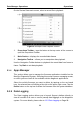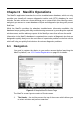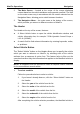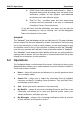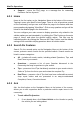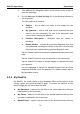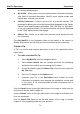User Manual
Table Of Contents
- Trademarks
- Copyright Information
- Disclaimer of Warranties and Limitation of Liabilities
- For Services and Support:
- Safety Information
- Contents
- Chapter 1 Using This Manual
- Chapter 2 General Introduction
- Chapter 3 Getting Started
- Chapter 4 Diagnostics Operations
- Chapter 5 Data Manager Operations
- Chapter 6 MaxiFix Operations
- 6.1 Navigation
- The Header
- Select Vehicle Button
- The “Select Vehicle” button on the Header allows you to specify the vehicle which you want to reference on MaxiFix, by selecting each of the vehicle attribute from a sequence of option lists. This feature helps to filter out the searches that allow on...
- 6.1.1 Terminology
- 6.2 Operations
- 6.1 Navigation
- Chapter 7 Settings Operations
- Chapter 8 Shop Manager Operations
- Chapter 9 Update Operations
- Chapter 10 VCI Manager Operations
- Chapter 11 Remote Desk Operations
- Chapter 12 Support Operations
- Chapter 13 Training Operations
- Chapter 14 Quick Link Operations
- Chapter 15 MaxiScope Operations
- 15.1 Safety Information
- 15.2 Glossary
- 15.3 MaxiScope Module
- 15.4 Screen Layout and Operations
- 15.4.1 Top Toolbar
- Math Channel
- A math channel is virtual channel generated by mathematical function of the input channel. It can be displayed in a scope or XY view in the same way as an input signal, and like an input signal it has its own measure axis, scaling and color. The MaxiS...
- Probe
- A probe is any transducer, measuring device or other accessory that you connect to an input channel of your MaxiScope module.
- Reference Waveform
- Recall Reference
- 15.4.2 Functional Buttons
- 15.4.3 Measurement Grid
- 15.4.4 Measurement Rulers
- 15.4.5 Functional Buttons
- 15.4.1 Top Toolbar
- 15.5 Troubleshooting
- 15.6 MaxiScope Firmware Update
- Chapter 16 Digital Inspection Operations
- Chapter 17 Maintenance and Service
- Chapter 18 Compliance Information
- Chapter 19 Warranty
MaxiFix Operations Operations
72
View Profile Information
You can view your personal profile by clicking on your account ID or “My
Profile” in My MaxiFix section or edit portrait where applicable, and visit other
community members’ profile by clicking their portrait. Information included in
your profile determines how you are presented to the community, and what
type of information will be sent to you from the community.
6.2.5 My Messages
My Messages, the fifth option on the Navigation Menu at the bottom of the
screen, shows a list of message notification which is relevant to your activities
in the Question section. A notification icon will appear on the top-right corner of
“My Messages” if there is any new or unread message in the Question section.
The number on the notification icon indicates the total number of the new and
unread messages. The displayed number will be reduced correspondingly
after viewing. The message notification will appear under the following two
conditions:
1. Your question or answer is replied by other MaxiFix community
members.
2. Your answer is marked as the “Adopted!” by the MaxiFix community
member who asked the question.
Tap My Messages, select and open the message you want to read from the list.
If your problem is solved according to the reply, you should select one
Adopted Answer and close the question. If your answer is marked as
“Adopted!”, the prompt “Adopted! + 4” will be displayed permanently.
Tap Clear to delete all message notifications.
Select “Adopted Answers”
Members are requested to select one Adopted Answer from all of the
responses on “My Messages” page before closing a question. The community
members who provided the Adopted Answer are rewarded with scores for
their contribution.
About Adopted Answer:
Only one answer can be selected as “Adopted Answer”.
Answers can only be rated by the MaxiFix member who asked the
question.