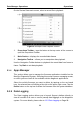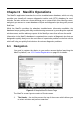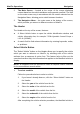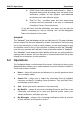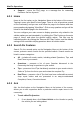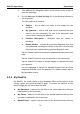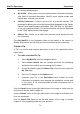User Manual
Table Of Contents
- Trademarks
- Copyright Information
- Disclaimer of Warranties and Limitation of Liabilities
- For Services and Support:
- Safety Information
- Contents
- Chapter 1 Using This Manual
- Chapter 2 General Introduction
- Chapter 3 Getting Started
- Chapter 4 Diagnostics Operations
- Chapter 5 Data Manager Operations
- Chapter 6 MaxiFix Operations
- 6.1 Navigation
- The Header
- Select Vehicle Button
- The “Select Vehicle” button on the Header allows you to specify the vehicle which you want to reference on MaxiFix, by selecting each of the vehicle attribute from a sequence of option lists. This feature helps to filter out the searches that allow on...
- 6.1.1 Terminology
- 6.2 Operations
- 6.1 Navigation
- Chapter 7 Settings Operations
- Chapter 8 Shop Manager Operations
- Chapter 9 Update Operations
- Chapter 10 VCI Manager Operations
- Chapter 11 Remote Desk Operations
- Chapter 12 Support Operations
- Chapter 13 Training Operations
- Chapter 14 Quick Link Operations
- Chapter 15 MaxiScope Operations
- 15.1 Safety Information
- 15.2 Glossary
- 15.3 MaxiScope Module
- 15.4 Screen Layout and Operations
- 15.4.1 Top Toolbar
- Math Channel
- A math channel is virtual channel generated by mathematical function of the input channel. It can be displayed in a scope or XY view in the same way as an input signal, and like an input signal it has its own measure axis, scaling and color. The MaxiS...
- Probe
- A probe is any transducer, measuring device or other accessory that you connect to an input channel of your MaxiScope module.
- Reference Waveform
- Recall Reference
- 15.4.2 Functional Buttons
- 15.4.3 Measurement Grid
- 15.4.4 Measurement Rulers
- 15.4.5 Functional Buttons
- 15.4.1 Top Toolbar
- 15.5 Troubleshooting
- 15.6 MaxiScope Firmware Update
- Chapter 16 Digital Inspection Operations
- Chapter 17 Maintenance and Service
- Chapter 18 Compliance Information
- Chapter 19 Warranty
MaxiFix Operations Operations
71
are actively participating in.
My Profile – allows you to view your Autel account information including:
your Autel ID, personal information, MaxiFix score, phone number and
register time, and edit your portrait.
Vehicle Preference – used to set up a list of preferred vehicles. The
preferred list allows you to limit the choices that displayed on the “Select
Vehicle” list to specific years, and makes. Click “Set Year” or “Set Make”
to set your preferred models. The preferred makes will also be displayed
in the “Filter” options on the Home page.
Share a Tip – allows you to share your personal repair experience with
the community.
Click My MaxiFix on the Navigation Menu at the bottom of the screen, to
display all questions and tips that you have contributed to the community.
Create a Tip
A “Tip” is a concise and complete description of the fix for a particular vehicle
repair issue.
To create a new MaxiFix Tip
1. Select My MaxiFix from the Navigation Menu.
2. Select Select Vehicle from the Header and enter the identifying
attributes of the vehicle you are writing the Tip about.
3. On the My MaxiFix page find Share a Tip; click this link to open the
My Tips page.
4. Enter the Tip subject in the Subject field.
5. Compose your Tip in the Description field. Include as much
information as possible, while keeping the information concise and
to the point. A Tip should provide accurate information that is
reader-friendly.
Use the Cancel button at the right-side bottom of the page to cancel your tip
and return to the My MaxiFix page. Or,
Use the Submit button at the right-side bottom of the page to contribute your
tip to the community.
Use the Attach File button at the left-side bottom of the page to include
images or other supporting data with your question.