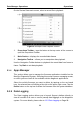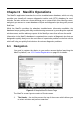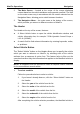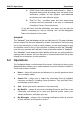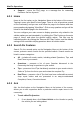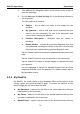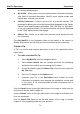User Manual
Table Of Contents
- Trademarks
- Copyright Information
- Disclaimer of Warranties and Limitation of Liabilities
- For Services and Support:
- Safety Information
- Contents
- Chapter 1 Using This Manual
- Chapter 2 General Introduction
- Chapter 3 Getting Started
- Chapter 4 Diagnostics Operations
- Chapter 5 Data Manager Operations
- Chapter 6 MaxiFix Operations
- 6.1 Navigation
- The Header
- Select Vehicle Button
- The “Select Vehicle” button on the Header allows you to specify the vehicle which you want to reference on MaxiFix, by selecting each of the vehicle attribute from a sequence of option lists. This feature helps to filter out the searches that allow on...
- 6.1.1 Terminology
- 6.2 Operations
- 6.1 Navigation
- Chapter 7 Settings Operations
- Chapter 8 Shop Manager Operations
- Chapter 9 Update Operations
- Chapter 10 VCI Manager Operations
- Chapter 11 Remote Desk Operations
- Chapter 12 Support Operations
- Chapter 13 Training Operations
- Chapter 14 Quick Link Operations
- Chapter 15 MaxiScope Operations
- 15.1 Safety Information
- 15.2 Glossary
- 15.3 MaxiScope Module
- 15.4 Screen Layout and Operations
- 15.4.1 Top Toolbar
- Math Channel
- A math channel is virtual channel generated by mathematical function of the input channel. It can be displayed in a scope or XY view in the same way as an input signal, and like an input signal it has its own measure axis, scaling and color. The MaxiS...
- Probe
- A probe is any transducer, measuring device or other accessory that you connect to an input channel of your MaxiScope module.
- Reference Waveform
- Recall Reference
- 15.4.2 Functional Buttons
- 15.4.3 Measurement Grid
- 15.4.4 Measurement Rulers
- 15.4.5 Functional Buttons
- 15.4.1 Top Toolbar
- 15.5 Troubleshooting
- 15.6 MaxiScope Firmware Update
- Chapter 16 Digital Inspection Operations
- Chapter 17 Maintenance and Service
- Chapter 18 Compliance Information
- Chapter 19 Warranty
MaxiFix Operations Operations
69
Support – opens the FAQ page, or a message box for contacting
Customer Service by email.
6.2.1 Home
Home is the first option on the Navigation Menu at the bottom of the screen.
Tapping it opens your MaxiFix home page. There is a list of questions posted
on the community, and you can scroll down the page to the bottom and view
more questions by tapping “View More”. Click on any question and you will be
linked to the detailed page in the Ask section.
You can configure your main screen to display questions only related to the
vehicle makes you are interested in, by clicking the “Filter” button on the main
page of Home, and select the desired vehicle makes. This filter can be
canceled anytime by clicking the “Remove All Filters” button, and the default
setting will be restored to display questions about all vehicle makes.
6.2.2 Search Fix Features
Search Fix, the second option on the Navigation Menu at the bottom of the
screen, presents search results for the specified vehicle. Search results are
listed in various categories:
All – includes all search results, including related Questions, Tips, and
Real Fixes to your search.
Questions – presents a list of open Question discussed in the
community that may be pertinent to your search.
Tips – presents a list of Tips that directly correlate to your search criteria.
Select a Tip from the list to open and review the complete Tip.
Real Fixes – presents a list of Tips that have been collected from actual
shop repair orders and are presented in an easy-to-understand
Complaint, Cause, Correction format.
6.2.3 Ask
Ask, the third option on the Navigation Menu at the bottom of the screen,
allows you to ask a question about a particular vehicle repair issue in the
community.
To ask a MaxiFix Question
1. If not already done, click Select Vehicle on the Header to specify
the vehicle you are asking about.