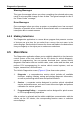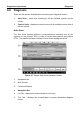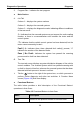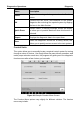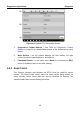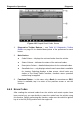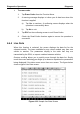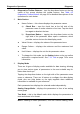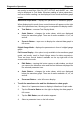User Manual
Table Of Contents
- Trademarks
- Copyright Information
- Disclaimer of Warranties and Limitation of Liabilities
- For Services and Support:
- Safety Information
- Contents
- Chapter 1 Using This Manual
- Chapter 2 General Introduction
- Chapter 3 Getting Started
- Chapter 4 Diagnostics Operations
- Chapter 5 Data Manager Operations
- Chapter 6 MaxiFix Operations
- 6.1 Navigation
- The Header
- Select Vehicle Button
- The “Select Vehicle” button on the Header allows you to specify the vehicle which you want to reference on MaxiFix, by selecting each of the vehicle attribute from a sequence of option lists. This feature helps to filter out the searches that allow on...
- 6.1.1 Terminology
- 6.2 Operations
- 6.1 Navigation
- Chapter 7 Settings Operations
- Chapter 8 Shop Manager Operations
- Chapter 9 Update Operations
- Chapter 10 VCI Manager Operations
- Chapter 11 Remote Desk Operations
- Chapter 12 Support Operations
- Chapter 13 Training Operations
- Chapter 14 Quick Link Operations
- Chapter 15 MaxiScope Operations
- 15.1 Safety Information
- 15.2 Glossary
- 15.3 MaxiScope Module
- 15.4 Screen Layout and Operations
- 15.4.1 Top Toolbar
- Math Channel
- A math channel is virtual channel generated by mathematical function of the input channel. It can be displayed in a scope or XY view in the same way as an input signal, and like an input signal it has its own measure axis, scaling and color. The MaxiS...
- Probe
- A probe is any transducer, measuring device or other accessory that you connect to an input channel of your MaxiScope module.
- Reference Waveform
- Recall Reference
- 15.4.2 Functional Buttons
- 15.4.3 Measurement Grid
- 15.4.4 Measurement Rulers
- 15.4.5 Functional Buttons
- 15.4.1 Top Toolbar
- 15.5 Troubleshooting
- 15.6 MaxiScope Firmware Update
- Chapter 16 Digital Inspection Operations
- Chapter 17 Maintenance and Service
- Chapter 18 Compliance Information
- Chapter 19 Warranty
Diagnostics Operations Diagnosis
36
3. Progress Bar – indicates the test progress
Main Section
A. List Tab
Column 1 – displays the system numbers
Column 2 – displays the scanned systems
Column 3 – displays the diagnostic marks indicating different conditions
of the test result:
-!-: Indicates that the scanned system may not support the code reading
function, or there is a communication error between the tester and the
control system.
-?-: Indicates that the vehicle control system has been detected, but the
tester cannot accurately locate it.
Fault | #: Indicates there is/are detected fault code(s) present; “#”
indicates the number of the detected faults.
Pass | No Fault: Indicates the system has passed the scanning
process and no fault has been detected.
B. Tree Tab
The tree tab screen displays a system distribution diagram of the vehicle
control modules. The scanned system which has passed scanning with
no fault is shown in blue font; whereas the scanned system that has been
detected with fault present is shown in red font.
Tab the
○
> button to the right of the system item, on which you want to
perform further diagnosis and other test activities. A Function Menu
screen (Figure 4-8) shall then display.
Functional Buttons
The table below provides a brief description of the Functional Buttons’
operations in Auto Scan:
Table 4-3 Functional Buttons in Auto Scan
Name
Description
Back
Returns to the previous screen or exit Auto Scan.