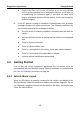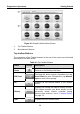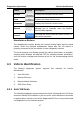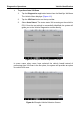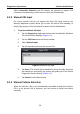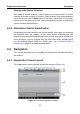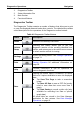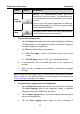User Manual
Table Of Contents
- Trademarks
- Copyright Information
- Disclaimer of Warranties and Limitation of Liabilities
- For Services and Support:
- Safety Information
- Contents
- Chapter 1 Using This Manual
- Chapter 2 General Introduction
- Chapter 3 Getting Started
- Chapter 4 Diagnostics Operations
- Chapter 5 Data Manager Operations
- Chapter 6 MaxiFix Operations
- 6.1 Navigation
- The Header
- Select Vehicle Button
- The “Select Vehicle” button on the Header allows you to specify the vehicle which you want to reference on MaxiFix, by selecting each of the vehicle attribute from a sequence of option lists. This feature helps to filter out the searches that allow on...
- 6.1.1 Terminology
- 6.2 Operations
- 6.1 Navigation
- Chapter 7 Settings Operations
- Chapter 8 Shop Manager Operations
- Chapter 9 Update Operations
- Chapter 10 VCI Manager Operations
- Chapter 11 Remote Desk Operations
- Chapter 12 Support Operations
- Chapter 13 Training Operations
- Chapter 14 Quick Link Operations
- Chapter 15 MaxiScope Operations
- 15.1 Safety Information
- 15.2 Glossary
- 15.3 MaxiScope Module
- 15.4 Screen Layout and Operations
- 15.4.1 Top Toolbar
- Math Channel
- A math channel is virtual channel generated by mathematical function of the input channel. It can be displayed in a scope or XY view in the same way as an input signal, and like an input signal it has its own measure axis, scaling and color. The MaxiS...
- Probe
- A probe is any transducer, measuring device or other accessory that you connect to an input channel of your MaxiScope module.
- Reference Waveform
- Recall Reference
- 15.4.2 Functional Buttons
- 15.4.3 Measurement Grid
- 15.4.4 Measurement Rulers
- 15.4.5 Functional Buttons
- 15.4.1 Top Toolbar
- 15.5 Troubleshooting
- 15.6 MaxiScope Firmware Update
- Chapter 16 Digital Inspection Operations
- Chapter 17 Maintenance and Service
- Chapter 18 Compliance Information
- Chapter 19 Warranty
Diagnostics Operations Navigation
33
submission form will display to let you fill in the report information.
4. Tap the Send button to submit the report form via the internet, a
confirmation message displays when sending is successful.
Status Information Bar
The Status Information Bar at the top of the Main Section displays the
following items:
1. Menu Title – indicates the menu subject of the Main Section
2. VCI Icon – indicates the communication status between the tablet and
the VCI device
3. Battery Icon – indicates the battery status of the VEHICLE
Main Section
The Main Section of the screen varies depending on the stage of operations.
The Main Section can show vehicle identification selections, the main menu,
test data, messages, instructions and other diagnostic information.
Functional Buttons
The displayed Functional Buttons at this section of the screen varies
depending on the stage of operations. They can be used to navigate, save or
clear the diagnostic data, exit scanning as well as make other functional
controls. The functions of these buttons will be introduced respectively in the
following sections of the corresponding test operations.
4.4.2 Screen Messages
Screen messages appear when additional input is needed before proceeding.
There are mainly three types of on-screen messages as to their purposes:
Confirmation, Warning, and Error.
Confirmation Messages
This type of messages usually displays as an “Information” screen, which
informs you when you are about to perform an action that cannot be reversed
or when an action has been initiated and your confirmation is needed to
continue.
When a user-response is not required to continue, the message displays
briefly before automatically disappearing.