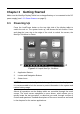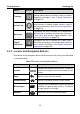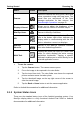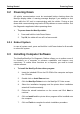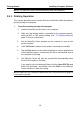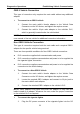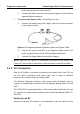User Manual
Table Of Contents
- Trademarks
- Copyright Information
- Disclaimer of Warranties and Limitation of Liabilities
- For Services and Support:
- Safety Information
- Contents
- Chapter 1 Using This Manual
- Chapter 2 General Introduction
- Chapter 3 Getting Started
- Chapter 4 Diagnostics Operations
- Chapter 5 Data Manager Operations
- Chapter 6 MaxiFix Operations
- 6.1 Navigation
- The Header
- Select Vehicle Button
- The “Select Vehicle” button on the Header allows you to specify the vehicle which you want to reference on MaxiFix, by selecting each of the vehicle attribute from a sequence of option lists. This feature helps to filter out the searches that allow on...
- 6.1.1 Terminology
- 6.2 Operations
- 6.1 Navigation
- Chapter 7 Settings Operations
- Chapter 8 Shop Manager Operations
- Chapter 9 Update Operations
- Chapter 10 VCI Manager Operations
- Chapter 11 Remote Desk Operations
- Chapter 12 Support Operations
- Chapter 13 Training Operations
- Chapter 14 Quick Link Operations
- Chapter 15 MaxiScope Operations
- 15.1 Safety Information
- 15.2 Glossary
- 15.3 MaxiScope Module
- 15.4 Screen Layout and Operations
- 15.4.1 Top Toolbar
- Math Channel
- A math channel is virtual channel generated by mathematical function of the input channel. It can be displayed in a scope or XY view in the same way as an input signal, and like an input signal it has its own measure axis, scaling and color. The MaxiS...
- Probe
- A probe is any transducer, measuring device or other accessory that you connect to an input channel of your MaxiScope module.
- Reference Waveform
- Recall Reference
- 15.4.2 Functional Buttons
- 15.4.3 Measurement Grid
- 15.4.4 Measurement Rulers
- 15.4.5 Functional Buttons
- 15.4.1 Top Toolbar
- 15.5 Troubleshooting
- 15.6 MaxiScope Firmware Update
- Chapter 16 Digital Inspection Operations
- Chapter 17 Maintenance and Service
- Chapter 18 Compliance Information
- Chapter 19 Warranty
Diagnostics Operations Establishing Vehicle Communication
23
communication between the MaxiSys display tablet and the VCI device. The
working range for BT communication is about 210 feet (70 m); this means you
can perform vehicle diagnosis freely around the workshop with greater
convenience.
If you use more than one VCI device to connect to the test vehicles when
customers are many, you can perform vehicle diagnosis on various vehicles
conveniently, by pairing the MaxiSys display tablet separately to each of the
VCI devices connected to the different test vehicles, via BT, without the need
to repeat the plugging and unplugging procedure, which is unavoidable
through traditional wired connection, thus saves you more time and provides
more efficiency.
To pair up the MaxiSys display tablet with the VCI device via BT
1. If not already done, power up the MaxiSys display tablet.
2. Select the VCI Manager application from the MaxiSys Job Menu.
3. When the VCI Manager application is opened, the device
automatically starts scanning for available VCI devices around for
BT pairing. The found devices are listed in the Setting section on
the right side of the screen.
NOTE: If no VCI device is found, this may indicate that the signal strength of
the transmitter is too weak to be detected. In this case try to get closer to the
device, or reposition the VCI device, and remove all possible objects that
causes signal interference. When these are done, tap the Scan button at the
top right corner to start searching again.
4. Depending on the VCI type you use, the device name may display
as Maxi suffixed with a serial number. Select the required device for
pairing.
5. When paring is successfully done, the connection status displayed
to the right of the device name is shown as Paired.
6. Wait for a few seconds, and the VCI button on the system
Navigation bar at the bottom of the screen shall display a green tick
icon, indicating the display tablet is connected to the VCI device,
and is ready to perform vehicle diagnosis.
Refer to 10.1 BT Pairing on page 89 for additional information.
USB Cable Connection
The USB cable connection is a simple and quick way to establish