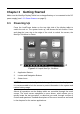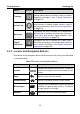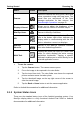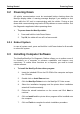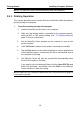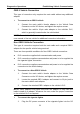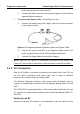User Manual
Table Of Contents
- Trademarks
- Copyright Information
- Disclaimer of Warranties and Limitation of Liabilities
- For Services and Support:
- Safety Information
- Contents
- Chapter 1 Using This Manual
- Chapter 2 General Introduction
- Chapter 3 Getting Started
- Chapter 4 Diagnostics Operations
- Chapter 5 Data Manager Operations
- Chapter 6 MaxiFix Operations
- 6.1 Navigation
- The Header
- Select Vehicle Button
- The “Select Vehicle” button on the Header allows you to specify the vehicle which you want to reference on MaxiFix, by selecting each of the vehicle attribute from a sequence of option lists. This feature helps to filter out the searches that allow on...
- 6.1.1 Terminology
- 6.2 Operations
- 6.1 Navigation
- Chapter 7 Settings Operations
- Chapter 8 Shop Manager Operations
- Chapter 9 Update Operations
- Chapter 10 VCI Manager Operations
- Chapter 11 Remote Desk Operations
- Chapter 12 Support Operations
- Chapter 13 Training Operations
- Chapter 14 Quick Link Operations
- Chapter 15 MaxiScope Operations
- 15.1 Safety Information
- 15.2 Glossary
- 15.3 MaxiScope Module
- 15.4 Screen Layout and Operations
- 15.4.1 Top Toolbar
- Math Channel
- A math channel is virtual channel generated by mathematical function of the input channel. It can be displayed in a scope or XY view in the same way as an input signal, and like an input signal it has its own measure axis, scaling and color. The MaxiS...
- Probe
- A probe is any transducer, measuring device or other accessory that you connect to an input channel of your MaxiScope module.
- Reference Waveform
- Recall Reference
- 15.4.2 Functional Buttons
- 15.4.3 Measurement Grid
- 15.4.4 Measurement Rulers
- 15.4.5 Functional Buttons
- 15.4.1 Top Toolbar
- 15.5 Troubleshooting
- 15.6 MaxiScope Firmware Update
- Chapter 16 Digital Inspection Operations
- Chapter 17 Maintenance and Service
- Chapter 18 Compliance Information
- Chapter 19 Warranty
Getting Started Powering Down
18
3.2 Powering Down
All vehicle communications must be terminated before shutting down the
MaxiSys display tablet. A warning message displays if you attempt to shut
down while the VCI unit is communicating with the vehicle. Forcing a shut
down while communicating may lead to ECM problems on some vehicles. Exit
the Diagnostics application before powering down.
To power down the MaxiSys tablet:
1. Press and hold the Lock/Power Button.
2. Tap OK; the tablet will turn off in a few seconds.
3.2.1 Reboot System
In case of system crash, press and hold the Lock/Power button for 8 seconds
to reboot the system.
3.3 Installing Computer Software
The MaxiSys/MaxiSys Pro
Diagnostic Platform allows you to realize some of
its functions on a computer to enhance capabilities and improve user
experience. To realize these functions on a computer, you need to install
certain software.
To install the MaxiSys Printer driver program
1. Insert the included CD into the CD-ROM of the computer and open
the CD folder.
2. Double click on Autel Run.exe item.
3. Click the MaxiSys Printer icon in the MaxiSys PC Suite screen.
4. Select the installation language and the printer driver installation
wizard will load momentarily.
5. Follow the wizard instructions on the screen and Click Next to
continue.
6. Click on Install and the printer driver program will be installed onto
the computer.
7. Click on Finish to complete the whole installation procedure.