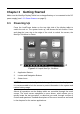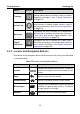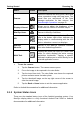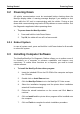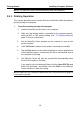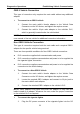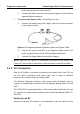User Manual
Table Of Contents
- Trademarks
- Copyright Information
- Disclaimer of Warranties and Limitation of Liabilities
- For Services and Support:
- Safety Information
- Contents
- Chapter 1 Using This Manual
- Chapter 2 General Introduction
- Chapter 3 Getting Started
- Chapter 4 Diagnostics Operations
- Chapter 5 Data Manager Operations
- Chapter 6 MaxiFix Operations
- 6.1 Navigation
- The Header
- Select Vehicle Button
- The “Select Vehicle” button on the Header allows you to specify the vehicle which you want to reference on MaxiFix, by selecting each of the vehicle attribute from a sequence of option lists. This feature helps to filter out the searches that allow on...
- 6.1.1 Terminology
- 6.2 Operations
- 6.1 Navigation
- Chapter 7 Settings Operations
- Chapter 8 Shop Manager Operations
- Chapter 9 Update Operations
- Chapter 10 VCI Manager Operations
- Chapter 11 Remote Desk Operations
- Chapter 12 Support Operations
- Chapter 13 Training Operations
- Chapter 14 Quick Link Operations
- Chapter 15 MaxiScope Operations
- 15.1 Safety Information
- 15.2 Glossary
- 15.3 MaxiScope Module
- 15.4 Screen Layout and Operations
- 15.4.1 Top Toolbar
- Math Channel
- A math channel is virtual channel generated by mathematical function of the input channel. It can be displayed in a scope or XY view in the same way as an input signal, and like an input signal it has its own measure axis, scaling and color. The MaxiS...
- Probe
- A probe is any transducer, measuring device or other accessory that you connect to an input channel of your MaxiScope module.
- Reference Waveform
- Recall Reference
- 15.4.2 Functional Buttons
- 15.4.3 Measurement Grid
- 15.4.4 Measurement Rulers
- 15.4.5 Functional Buttons
- 15.4.1 Top Toolbar
- 15.5 Troubleshooting
- 15.6 MaxiScope Firmware Update
- Chapter 16 Digital Inspection Operations
- Chapter 17 Maintenance and Service
- Chapter 18 Compliance Information
- Chapter 19 Warranty
Getting Started Powering Up
15
3.1.1 Application Buttons
The Application buttons configure the MaxiSys for the type of operation or
activity to be performed. The table below gives brief descriptions of the
available applications.
Use the stylus pen or your finger tip to select an application from the Job
Menu.
Table 3-1 Applications
Name
Button
Description
Diagnostics
Configures the unit to operate as a diagnostic
tool. See Diagnostics Operations on page 20.
Data
Manager
Opens the organization system for saved data
files. See Data Manager Operations on page 61.
MaxiFix
Launches the MaxiFix platform which provides the
most compatible and abundant repair techniques
and diagnostics database. See MaxiFix
Operations on page 65.
Settings
Allows you to set the MaxiSys system settings,
and to view the general information about the
Display Tablet. See Settings Operations on page
74.
Shop
Manager
Allows you to edit and save workshop information
and customer data, as well as reviewing test
vehicle history records. See Shop Manager
Operations on page 78.
Update
Checks for the latest update available for the
MaxiSys system, and performs updating
procedures. See Update Operations on page 86.
VCI
Manager
Establishes and manages BT or wired
connections to the VCI device. See VCI Manager
Operations on page 88.
Remote
Desk
Configures your unit to receive remote support
using the TeamViewer application program. See
Remote Desk Operations on page 91.
Support
Launches the Support platform which
synchronizes Autel’s on-line service base station
with the MaxiSys tablet. See Support Operations
on page 93.