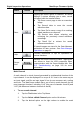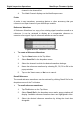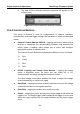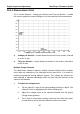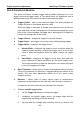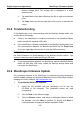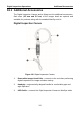User Manual
Table Of Contents
- Trademarks
- Copyright Information
- Disclaimer of Warranties and Limitation of Liabilities
- For Services and Support:
- Safety Information
- Contents
- Chapter 1 Using This Manual
- Chapter 2 General Introduction
- Chapter 3 Getting Started
- Chapter 4 Diagnostics Operations
- Chapter 5 Data Manager Operations
- Chapter 6 MaxiFix Operations
- 6.1 Navigation
- The Header
- Select Vehicle Button
- The “Select Vehicle” button on the Header allows you to specify the vehicle which you want to reference on MaxiFix, by selecting each of the vehicle attribute from a sequence of option lists. This feature helps to filter out the searches that allow on...
- 6.1.1 Terminology
- 6.2 Operations
- 6.1 Navigation
- Chapter 7 Settings Operations
- Chapter 8 Shop Manager Operations
- Chapter 9 Update Operations
- Chapter 10 VCI Manager Operations
- Chapter 11 Remote Desk Operations
- Chapter 12 Support Operations
- Chapter 13 Training Operations
- Chapter 14 Quick Link Operations
- Chapter 15 MaxiScope Operations
- 15.1 Safety Information
- 15.2 Glossary
- 15.3 MaxiScope Module
- 15.4 Screen Layout and Operations
- 15.4.1 Top Toolbar
- Math Channel
- A math channel is virtual channel generated by mathematical function of the input channel. It can be displayed in a scope or XY view in the same way as an input signal, and like an input signal it has its own measure axis, scaling and color. The MaxiS...
- Probe
- A probe is any transducer, measuring device or other accessory that you connect to an input channel of your MaxiScope module.
- Reference Waveform
- Recall Reference
- 15.4.2 Functional Buttons
- 15.4.3 Measurement Grid
- 15.4.4 Measurement Rulers
- 15.4.5 Functional Buttons
- 15.4.1 Top Toolbar
- 15.5 Troubleshooting
- 15.6 MaxiScope Firmware Update
- Chapter 16 Digital Inspection Operations
- Chapter 17 Maintenance and Service
- Chapter 18 Compliance Information
- Chapter 19 Warranty
Digital Inspection Operations MaxiScope Firmware Update
117
15.4.3 Measurement Grid
The 2 control features – voltage per division and Time per division – enable
the users to adjust the scope settings to suit the particular test measurement.
Figure 15-7 Sample Measurement Grid
Voltage per division – shown down the left side of the screen, referred
to as the Y-axis
Time per division – shown along the bottom of the screen, referred to
as the X-axis
Multiple Scope Channels
The MaxiScope software features multiple channel display which enables
more than one waveform to be displayed at the same time. It is useful for
making comparisons among different signals. The voltage per division for
each channel is adjusted individually while the time base per division is the
same for all channels.
To adjust the voltage scale
1. Tap the specific Y-axis of the corresponding channel to adjust. The
selected Y-axis is highlighted with thicker dividing line.
2. Adjust the voltage scale of the selected channel with the typical
2-finger zoom gestures.
3. The 0 volts is hinted with a pointer reference line. Slide the pointer
up and down to move and view different areas of the scale.