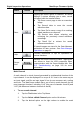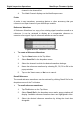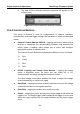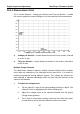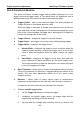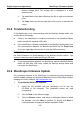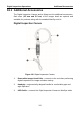User Manual
Table Of Contents
- Trademarks
- Copyright Information
- Disclaimer of Warranties and Limitation of Liabilities
- For Services and Support:
- Safety Information
- Contents
- Chapter 1 Using This Manual
- Chapter 2 General Introduction
- Chapter 3 Getting Started
- Chapter 4 Diagnostics Operations
- Chapter 5 Data Manager Operations
- Chapter 6 MaxiFix Operations
- 6.1 Navigation
- The Header
- Select Vehicle Button
- The “Select Vehicle” button on the Header allows you to specify the vehicle which you want to reference on MaxiFix, by selecting each of the vehicle attribute from a sequence of option lists. This feature helps to filter out the searches that allow on...
- 6.1.1 Terminology
- 6.2 Operations
- 6.1 Navigation
- Chapter 7 Settings Operations
- Chapter 8 Shop Manager Operations
- Chapter 9 Update Operations
- Chapter 10 VCI Manager Operations
- Chapter 11 Remote Desk Operations
- Chapter 12 Support Operations
- Chapter 13 Training Operations
- Chapter 14 Quick Link Operations
- Chapter 15 MaxiScope Operations
- 15.1 Safety Information
- 15.2 Glossary
- 15.3 MaxiScope Module
- 15.4 Screen Layout and Operations
- 15.4.1 Top Toolbar
- Math Channel
- A math channel is virtual channel generated by mathematical function of the input channel. It can be displayed in a scope or XY view in the same way as an input signal, and like an input signal it has its own measure axis, scaling and color. The MaxiS...
- Probe
- A probe is any transducer, measuring device or other accessory that you connect to an input channel of your MaxiScope module.
- Reference Waveform
- Recall Reference
- 15.4.2 Functional Buttons
- 15.4.3 Measurement Grid
- 15.4.4 Measurement Rulers
- 15.4.5 Functional Buttons
- 15.4.1 Top Toolbar
- 15.5 Troubleshooting
- 15.6 MaxiScope Firmware Update
- Chapter 16 Digital Inspection Operations
- Chapter 17 Maintenance and Service
- Chapter 18 Compliance Information
- Chapter 19 Warranty
Digital Inspection Operations MaxiScope Firmware Update
114
Name
Button
Description
Save
Tapping this button opens a submenu, on which
displays 5 options allowing you to save, record
and plays back the waveform data.
Tap Save current page to take a screenshot
image
Tap Record data to save the current
waveform data.
Tap Save Ref to save a copy of an existing
signal waveform as reference.
Tap Review data allows selecting and
reviewing the previously stored waveform
recordings.
Tap Recall Ref to retrieve the saved
reference waveforms.
All saved images are stored in the Data Manager
application for later reviews. See Data Manager
Operations on page 61.
Help
Provides instructions or tips for operations of
various functions.
Scope
Icon
Indicates the scope connection status. Tapping the
icon allows to reset the USB connection when
communication with the Scope Module fails. See
15.5 Troubleshooting on page 120 for more
information.
Math Channel
A math channel is virtual channel generated by mathematical function of the
input channel. It can be displayed in a scope or XY view in the same way as
an input signal, and like an input signal it has its own measure axis, scaling
and color. The MaxiScope module has a set of buit-in math channels for the
most important functions, including “A+B” (the sum of channels A and B) and
“A-B” (the difference between channels A and B).
To use a math channel:
1. Tap the Tool button in the Top Menu.
2. Tap the Select a Math Channel option on the left column.
3. Tap the desired option on the right column to enable the math