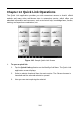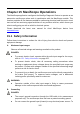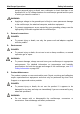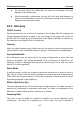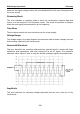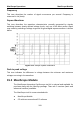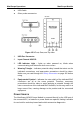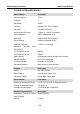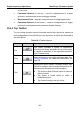User Manual
Table Of Contents
- Trademarks
- Copyright Information
- Disclaimer of Warranties and Limitation of Liabilities
- For Services and Support:
- Safety Information
- Contents
- Chapter 1 Using This Manual
- Chapter 2 General Introduction
- Chapter 3 Getting Started
- Chapter 4 Diagnostics Operations
- Chapter 5 Data Manager Operations
- Chapter 6 MaxiFix Operations
- 6.1 Navigation
- The Header
- Select Vehicle Button
- The “Select Vehicle” button on the Header allows you to specify the vehicle which you want to reference on MaxiFix, by selecting each of the vehicle attribute from a sequence of option lists. This feature helps to filter out the searches that allow on...
- 6.1.1 Terminology
- 6.2 Operations
- 6.1 Navigation
- Chapter 7 Settings Operations
- Chapter 8 Shop Manager Operations
- Chapter 9 Update Operations
- Chapter 10 VCI Manager Operations
- Chapter 11 Remote Desk Operations
- Chapter 12 Support Operations
- Chapter 13 Training Operations
- Chapter 14 Quick Link Operations
- Chapter 15 MaxiScope Operations
- 15.1 Safety Information
- 15.2 Glossary
- 15.3 MaxiScope Module
- 15.4 Screen Layout and Operations
- 15.4.1 Top Toolbar
- Math Channel
- A math channel is virtual channel generated by mathematical function of the input channel. It can be displayed in a scope or XY view in the same way as an input signal, and like an input signal it has its own measure axis, scaling and color. The MaxiS...
- Probe
- A probe is any transducer, measuring device or other accessory that you connect to an input channel of your MaxiScope module.
- Reference Waveform
- Recall Reference
- 15.4.2 Functional Buttons
- 15.4.3 Measurement Grid
- 15.4.4 Measurement Rulers
- 15.4.5 Functional Buttons
- 15.4.1 Top Toolbar
- 15.5 Troubleshooting
- 15.6 MaxiScope Firmware Update
- Chapter 16 Digital Inspection Operations
- Chapter 17 Maintenance and Service
- Chapter 18 Compliance Information
- Chapter 19 Warranty
Digital Inspection Operations MaxiScope Firmware Update
113
of the scope
2. Functional Buttons on the top – used for configurations of channel
activation, measurement scale and trigger settings
3. Measurement Grid – displays measurements of voltage against time
4. Functional Buttons at the bottom – used for configurations of trigger,
time base, and measurement parameter display settings.
15.4.1 Top Toolbar
The top toolbar contains various functional buttons with options for operations
and configurations of the MaxiScope, the operations of which are described in
the table below:
Table 15-1 Toolbar Buttons
Name
Button
Description
Car
This option provides a library of waveforms.
Selecting one allows automatic set-up of the scope
to capture a waveform of the specified waveform
type. (Coming soon)
Print
Saves and prints a copy of the displayed data. See
Printing Operation for additional information on
page 18.
Tool
Tapping this button opens a settings window with
options to configure various measurement tools for
reference and assessment of data analysis:
Tap Select a Math Channel option to select a
match channel.
Tap Select a Probe option to select a
predefined probe.
Tap Cache Setting to set the cache.