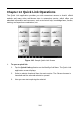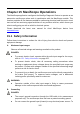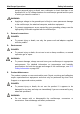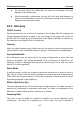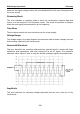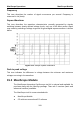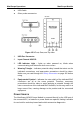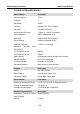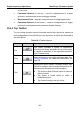User Manual
Table Of Contents
- Trademarks
- Copyright Information
- Disclaimer of Warranties and Limitation of Liabilities
- For Services and Support:
- Safety Information
- Contents
- Chapter 1 Using This Manual
- Chapter 2 General Introduction
- Chapter 3 Getting Started
- Chapter 4 Diagnostics Operations
- Chapter 5 Data Manager Operations
- Chapter 6 MaxiFix Operations
- 6.1 Navigation
- The Header
- Select Vehicle Button
- The “Select Vehicle” button on the Header allows you to specify the vehicle which you want to reference on MaxiFix, by selecting each of the vehicle attribute from a sequence of option lists. This feature helps to filter out the searches that allow on...
- 6.1.1 Terminology
- 6.2 Operations
- 6.1 Navigation
- Chapter 7 Settings Operations
- Chapter 8 Shop Manager Operations
- Chapter 9 Update Operations
- Chapter 10 VCI Manager Operations
- Chapter 11 Remote Desk Operations
- Chapter 12 Support Operations
- Chapter 13 Training Operations
- Chapter 14 Quick Link Operations
- Chapter 15 MaxiScope Operations
- 15.1 Safety Information
- 15.2 Glossary
- 15.3 MaxiScope Module
- 15.4 Screen Layout and Operations
- 15.4.1 Top Toolbar
- Math Channel
- A math channel is virtual channel generated by mathematical function of the input channel. It can be displayed in a scope or XY view in the same way as an input signal, and like an input signal it has its own measure axis, scaling and color. The MaxiS...
- Probe
- A probe is any transducer, measuring device or other accessory that you connect to an input channel of your MaxiScope module.
- Reference Waveform
- Recall Reference
- 15.4.2 Functional Buttons
- 15.4.3 Measurement Grid
- 15.4.4 Measurement Rulers
- 15.4.5 Functional Buttons
- 15.4.1 Top Toolbar
- 15.5 Troubleshooting
- 15.6 MaxiScope Firmware Update
- Chapter 16 Digital Inspection Operations
- Chapter 17 Maintenance and Service
- Chapter 18 Compliance Information
- Chapter 19 Warranty
MaxiScope Operations Troubleshooting
112
General
Description
PC Interface
USB 2.0 – cable supplied
Power Requirements
Powered from USB port
Compliance
FCC (EMC), CE (EMC and LVD), RoHS
Warranty
1 year
NOTE*: Reduced to 20MS/s if channels A and B, or C and D, are enabled.
15.4 Screen Layout and Operations
The MaxiScope application works as a signal processing program that
displays the shape of electrical signals onscreen with a live graph showing
voltage against time. The grid on the screen shows divisions of voltage and
time to enable measurements to be made.
Units of voltage per division are shown down the side of the scope screen
while units of time per division are shown along the bottom. The graph is
referred to as a waveform and the scope repeatedly draws the trace across
the screen from left to right.
Before performing the MaxiScope application, the MaxiScope Module must be
connected to the display tablet. Apply appropriate probe accessories supplied
with the MaxiScope tool kit for use in various tests.
Figure 15-4 Sample MaxiScope Application Screen Layout
1. Top Toolbar – used for configurations of various settings and operations