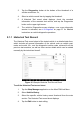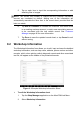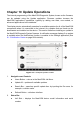User Manual
Table Of Contents
- Trademarks
- Copyright Information
- Disclaimer of Warranties and Limitation of Liabili
- For Services and Support:
- Safety Information
- Chapter 1 Using This Manual
- Chapter 2 General Introduction
- Chapter 3 Getting Started
- Chapter 4 Diagnostics Operations
- Chapter 5 Data Manager Operations
- Chapter 6 ADAS
- Chapter 7 MaxiFix Operations
- Chapter 8 Settings Operations
- Chapter 9 Shop Manager Operations
- Chapter 10 Update Operations
- Chapter 11 VCI Manager Operations
- Chapter 12 Remote Desk Operations
- Chapter 13 Support
- Chapter 14 Academy
- Chapter 15 Quick Link Operations
- Chapter 16 MaxiScope Operations
- Chapter 17 Function Viewer
- Chapter 18 Digital Inspection Operations
- Chapter 19 Maintenance and Service
- Chapter 20 Compliance Information
- Chapter 21 Warranty
92
Chapter 11 VCI Manager Operations
This application allows you to pair up the MaxiCOM Display Tablet with the VCI device,
either the J2534 Programming Device or the Wireless Diagnostic Interface, and to
check the communication status.
Figure 11- 1 Sample VCI Manager Screen
1. Connection Mode – there are two connection modes available for selection. The
connection state is displayed alongside.
BT Paring – when paired to a wireless device, the connection state displays
as Paired; otherwise it displays as Unpaired.
Update (for VCI software only) – updates VCI software via internet through
the MaxiCOM tablet networking using USB connection.
Select a connection mode to manage and set up connection.
2. Settings – this section allows you to manage wireless pairing or set up network
connection.
BT Setting – searches and displays the type and a partial serial number for
all of the devices available for pairing. Tap a required device to start pairing.
The BT status icon displayed to the left of the device name indicates the
received signal strength.
Ethernet Setting – allows you to perform network configuration.