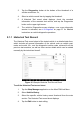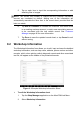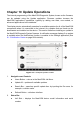User Manual
Table Of Contents
- Trademarks
- Copyright Information
- Disclaimer of Warranties and Limitation of Liabili
- For Services and Support:
- Safety Information
- Chapter 1 Using This Manual
- Chapter 2 General Introduction
- Chapter 3 Getting Started
- Chapter 4 Diagnostics Operations
- Chapter 5 Data Manager Operations
- Chapter 6 ADAS
- Chapter 7 MaxiFix Operations
- Chapter 8 Settings Operations
- Chapter 9 Shop Manager Operations
- Chapter 10 Update Operations
- Chapter 11 VCI Manager Operations
- Chapter 12 Remote Desk Operations
- Chapter 13 Support
- Chapter 14 Academy
- Chapter 15 Quick Link Operations
- Chapter 16 MaxiScope Operations
- Chapter 17 Function Viewer
- Chapter 18 Digital Inspection Operations
- Chapter 19 Maintenance and Service
- Chapter 20 Compliance Information
- Chapter 21 Warranty
91
Right Side – displays an update progress bar indicating the completion
status.
3. Main Section
Left Column – displays vehicle logos and update firmware version
information.
Middle Column – displays a brief introduction about the new changes to the
firmware operation or capabilities. Tap
○
i
button to open an information
screen to view more details, and tap the dim area around to close the
window.
Right Column – according to the operation status of each firmware item, the
button displays differently.
a) Tap Update to update the selected item.
b) Tap Pause to suspend the updating procedure.
c) Tap Continue to go on updating the suspended update.
To update the firmware
1. Power up the MaxiCOM Display Tablet, and ensure that it is connected to a
power source and with steady internet connection.
2. Tap the Update application button from the MaxiCOM Job Menu; or tap the
update notification message when received one. The Update application
screen displays.
3. Check all available updates:
If you decide to update all the items, tap the Update All button.
If you only want to update some individual items, tap the Update button
on the right column of the specific item.
4. Tap the Pause button to suspend the updating process. When you tap
Continue to renew the update, the updating process will resume from the
break point.
5. When the updating process is completed, the firmware will be installed
automatically. The new version will replace the original version if there is one.