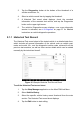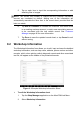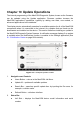User Manual
Table Of Contents
- Trademarks
- Copyright Information
- Disclaimer of Warranties and Limitation of Liabili
- For Services and Support:
- Safety Information
- Chapter 1 Using This Manual
- Chapter 2 General Introduction
- Chapter 3 Getting Started
- Chapter 4 Diagnostics Operations
- Chapter 5 Data Manager Operations
- Chapter 6 ADAS
- Chapter 7 MaxiFix Operations
- Chapter 8 Settings Operations
- Chapter 9 Shop Manager Operations
- Chapter 10 Update Operations
- Chapter 11 VCI Manager Operations
- Chapter 12 Remote Desk Operations
- Chapter 13 Support
- Chapter 14 Academy
- Chapter 15 Quick Link Operations
- Chapter 16 MaxiScope Operations
- Chapter 17 Function Viewer
- Chapter 18 Digital Inspection Operations
- Chapter 19 Maintenance and Service
- Chapter 20 Compliance Information
- Chapter 21 Warranty
90
Chapter 10 Update Operations
The internal programming of the MaxiCOM Diagnostic System, known as the firmware,
can be updated using the Update application. Firmware updates increase the
MaxiCOM applications’ capabilities, typically by adding new tests, new models, or
enhanced applications to the database.
The display device automatically searches for available updates for all of the MaxiCOM
components when it is connected to the internet. Any updates that are found can be
downloaded and installed on the device. This section describes installing an update to
the MaxiCOM Diagnostic System firmware. A notification message displays if an update
is available when the Notifications function is enabled in the Settings application (See
8.1.5 Notification Center on page 80 for details).
Figure 10- 1 Sample Update Screen
1. Navigation and Controls
Home Button – returns to the MaxiCOM Job Menu.
Update All – updates all available updates.
Search Bar – searches specific update item by inputting the file name, for
example: a vehicle make.
Refresh Button – refreshes interface.
2. Status Bar
Left Side – displays the MaxiCOM device model information and serial
number.