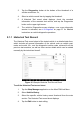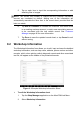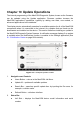User Manual
Table Of Contents
- Trademarks
- Copyright Information
- Disclaimer of Warranties and Limitation of Liabili
- For Services and Support:
- Safety Information
- Chapter 1 Using This Manual
- Chapter 2 General Introduction
- Chapter 3 Getting Started
- Chapter 4 Diagnostics Operations
- Chapter 5 Data Manager Operations
- Chapter 6 ADAS
- Chapter 7 MaxiFix Operations
- Chapter 8 Settings Operations
- Chapter 9 Shop Manager Operations
- Chapter 10 Update Operations
- Chapter 11 VCI Manager Operations
- Chapter 12 Remote Desk Operations
- Chapter 13 Support
- Chapter 14 Academy
- Chapter 15 Quick Link Operations
- Chapter 16 MaxiScope Operations
- Chapter 17 Function Viewer
- Chapter 18 Digital Inspection Operations
- Chapter 19 Maintenance and Service
- Chapter 20 Compliance Information
- Chapter 21 Warranty
88
4. Tap the History Notes button on the top bar. Now the History Notes
screen displays.
Figure 9- 4 Sample History Notes Screen
1. Functional Buttons – navigates and make various controls of the
function
2. Main Section – displays the note list on the left column and the detail
information of the selected note on the right column
Table 9- 2 Function Buttons in History Notes
Name
Button
Description
Back
Returns to the previous screen.
Delete
Touching this button deletes the selected note.
Full screen
Touching this button to display the note in full
screen.
Audio
Record
Performs audio recording and creates audio
files.
Take a Video
Records a video and adds the file to History
Notes.
Take a Photo
Takes photos and adds the files to History
Notes.
Save
Saves notes.