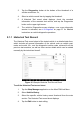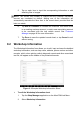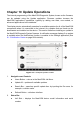User Manual
Table Of Contents
- Trademarks
- Copyright Information
- Disclaimer of Warranties and Limitation of Liabili
- For Services and Support:
- Safety Information
- Chapter 1 Using This Manual
- Chapter 2 General Introduction
- Chapter 3 Getting Started
- Chapter 4 Diagnostics Operations
- Chapter 5 Data Manager Operations
- Chapter 6 ADAS
- Chapter 7 MaxiFix Operations
- Chapter 8 Settings Operations
- Chapter 9 Shop Manager Operations
- Chapter 10 Update Operations
- Chapter 11 VCI Manager Operations
- Chapter 12 Remote Desk Operations
- Chapter 13 Support
- Chapter 14 Academy
- Chapter 15 Quick Link Operations
- Chapter 16 MaxiScope Operations
- Chapter 17 Function Viewer
- Chapter 18 Digital Inspection Operations
- Chapter 19 Maintenance and Service
- Chapter 20 Compliance Information
- Chapter 21 Warranty
85
5. Tap on each item to input the corresponding information or add
attaching files or images.
NOTE: The vehicle VIN number, or license and the customer information
account are correlated by default. Adding one of the information will
automatically associate the other item in the record sheet, provided that the
later one exists.
6. Tap Add to Customer to correlate the Historical Test record sheet
to an existing customer account, or add a new associating account
to be correlated with the test vehicle record. See Customer
Manager on page 86 for more information.
7. Tap Done to save the updated record sheet, or tap Cancel to exit
without saving.
9.2 Workshop Information
The Workshop Information form allows you to edit, input and save the detailed
workshop information, such as shop name, address, phone number and other
remarks, which, when printing vehicle diagnostic reports and other associated
test file, will appear as the header of the printed documents.
To edit the Workshop Information sheet
1. Tap the Shop Manager application on the MaxiCOM Job Menu.
2. Select Workshop Information.
Figure 9- 3 Sample Workshop Information Sheet