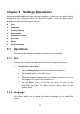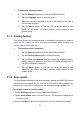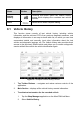User Manual
Table Of Contents
- Trademarks
- Copyright Information
- Disclaimer of Warranties and Limitation of Liabili
- For Services and Support:
- Safety Information
- Chapter 1 Using This Manual
- Chapter 2 General Introduction
- Chapter 3 Getting Started
- Chapter 4 Diagnostics Operations
- Chapter 5 Data Manager Operations
- Chapter 6 ADAS
- Chapter 7 MaxiFix Operations
- Chapter 8 Settings Operations
- Chapter 9 Shop Manager Operations
- Chapter 10 Update Operations
- Chapter 11 VCI Manager Operations
- Chapter 12 Remote Desk Operations
- Chapter 13 Support
- Chapter 14 Academy
- Chapter 15 Quick Link Operations
- Chapter 16 MaxiScope Operations
- Chapter 17 Function Viewer
- Chapter 18 Digital Inspection Operations
- Chapter 19 Maintenance and Service
- Chapter 20 Compliance Information
- Chapter 21 Warranty
79
To adjust the language setting
1. Tap the Settings application on the MaxiCOM Job Menu.
2. Tap the Language option on the left column.
3. Select the required language. A tick icon will display to the right of
the selected language.
4. Tap the Home button on the top left corner to return to the
MaxiCOM Job Menu. Or select another setting option for the
system setup.
8.1.3 Printing Setting
This option allows you to print any data or information anywhere and anytime
either via PC network or WiFi. For more information about printing, see
Printing Operation on page 20.
To setup the printer connection
1. Tap the Settings application on the MaxiCOM Job Menu.
2. Tap the Printing Setting option on the left column.
3. Tap the Print via Network item to activate the printing function,
which enables the device to send files to the printer through the PC
via WiFi or Ethernet connection.
4. Tap the Home button on the top left corner to return to the
MaxiCOM Job Menu. Or select another setting option for the
system setup.
8.1.4 Auto update
The Auto Update allows the tool to automatically update the MaxiCOM system,
and the vehicle software. All you need to do is to switch ON by tapping the
button on the right side of each and set the desired automatic update time.
To set auto system or vehicle update
1. Tap the Settings application on the MaxiCOM Job Menu.
2. Tap the Auto Update option on the left column. The three auto update items
list on the right.
3. Switch the ON the button on the right of item that you want to auto update.