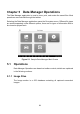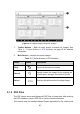User Manual
Table Of Contents
- Trademarks
- Copyright Information
- Disclaimer of Warranties and Limitation of Liabili
- For Services and Support:
- Safety Information
- Chapter 1 Using This Manual
- Chapter 2 General Introduction
- Chapter 3 Getting Started
- Chapter 4 Diagnostics Operations
- Chapter 5 Data Manager Operations
- Chapter 6 ADAS
- Chapter 7 MaxiFix Operations
- Chapter 8 Settings Operations
- Chapter 9 Shop Manager Operations
- Chapter 10 Update Operations
- Chapter 11 VCI Manager Operations
- Chapter 12 Remote Desk Operations
- Chapter 13 Support
- Chapter 14 Academy
- Chapter 15 Quick Link Operations
- Chapter 16 MaxiScope Operations
- Chapter 17 Function Viewer
- Chapter 18 Digital Inspection Operations
- Chapter 19 Maintenance and Service
- Chapter 20 Compliance Information
- Chapter 21 Warranty
73
Support – opens the FAQ page, or a message box for contacting Customer
Service by email.
7.2.1 Home
Home is the first option on the Navigation Menu at the bottom of the screen.
Tapping it opens your MaxiFix home page. There is a list of questions posted
on the community, and you can scroll down the page to the bottom and view
more questions by tapping “View More”. Click on any question and you will be
linked to the detailed page in the Ask section.
You can configure your main screen to display questions only related to the
vehicle makes you are interested in, by clicking the “Filter” button on the main
page of Home, and select the desired vehicle makes. This filter can be
canceled anytime by clicking the “Remove All Filters” button, and the default
setting will be restored to display questions about all vehicle makes.
7.2.2 Search Fix Features
Search Fix, the second option on the Navigation Menu at the bottom of the
screen, presents search results for the specified vehicle. Search results are
listed in various categories:
All – includes all search results, including related Questions, Tips, and Real
Fixes to your search.
Questions – presents a list of open Question discussed in the community
that may be pertinent to your search.
Tips – presents a list of Tips that directly correlate to your search criteria.
Select a Tip from the list to open and review the complete Tip.
Real Fixes – presents a list of Tips that have been collected from actual
shop repair orders and are presented in an easy-to-understand
Complaint, Cause, Correction format.
7.2.3 Ask
Ask, the third option on the Navigation Menu at the bottom of the screen,
allows you to ask a question about a particular vehicle repair issue in the
community.
To ask a MaxiFix Question
1. If not already done, click Select Vehicle on the Header to specify
the vehicle you are asking about.