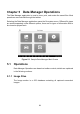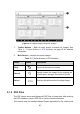User Manual
Table Of Contents
- Trademarks
- Copyright Information
- Disclaimer of Warranties and Limitation of Liabili
- For Services and Support:
- Safety Information
- Chapter 1 Using This Manual
- Chapter 2 General Introduction
- Chapter 3 Getting Started
- Chapter 4 Diagnostics Operations
- Chapter 5 Data Manager Operations
- Chapter 6 ADAS
- Chapter 7 MaxiFix Operations
- Chapter 8 Settings Operations
- Chapter 9 Shop Manager Operations
- Chapter 10 Update Operations
- Chapter 11 VCI Manager Operations
- Chapter 12 Remote Desk Operations
- Chapter 13 Support
- Chapter 14 Academy
- Chapter 15 Quick Link Operations
- Chapter 16 MaxiScope Operations
- Chapter 17 Function Viewer
- Chapter 18 Digital Inspection Operations
- Chapter 19 Maintenance and Service
- Chapter 20 Compliance Information
- Chapter 21 Warranty
70
2. The Main Screen – located at the center of the screen displaying
content based on the vehicle attributes and keywords specified. The tabs
on the main screen vary in accordance with the section selected on the
Navigation Menu, allowing you to switch between functions.
3. The Navigation Menu – the main menu at the bottom of the screen,
which provides you access to different sections of MaxiFix.
The Header
The Header at the top of the screen, features:
A Select Vehicle button to open the vehicle identification window, and vehicle
information bar, for example “2014>Hyundai> Accord Coupe > L4-2.4L
(K24W1)”.
A search field to find relevant information by entering keywords, codes, or
problems.
Select Vehicle Button
The “Select Vehicle” button on the Header allows you to specify the vehicle
which you want to reference on MaxiFix, by selecting each of the vehicle
attribute from a sequence of option lists. This feature helps to filter out the
searches that allow only the information that applies to the identified vehicle to
display.
NOTE: All attributes must be specified to make a complete vehicle selection
for the most efficient search results.
To select a vehicle
Follow the procedure below to select a vehicle:
1. If you haven’t already done so, click the “Select Vehicle” button on
the Header.
2. Select the year of the vehicle from the list.
3. Select the make of the vehicle from the list.
4. Select the model of the vehicle from the list.
5. Select the submodel of the vehicle from the list.
6. Select the engine of the vehicle from the list.
After completing the vehicle selection procedure, the identified vehicle is