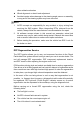User Manual
Table Of Contents
- Trademarks
- Copyright Information
- Disclaimer of Warranties and Limitation of Liabili
- For Services and Support:
- Safety Information
- Chapter 1 Using This Manual
- Chapter 2 General Introduction
- Chapter 3 Getting Started
- Chapter 4 Diagnostics Operations
- Chapter 5 Data Manager Operations
- Chapter 6 ADAS
- Chapter 7 MaxiFix Operations
- Chapter 8 Settings Operations
- Chapter 9 Shop Manager Operations
- Chapter 10 Update Operations
- Chapter 11 VCI Manager Operations
- Chapter 12 Remote Desk Operations
- Chapter 13 Support
- Chapter 14 Academy
- Chapter 15 Quick Link Operations
- Chapter 16 MaxiScope Operations
- Chapter 17 Function Viewer
- Chapter 18 Digital Inspection Operations
- Chapter 19 Maintenance and Service
- Chapter 20 Compliance Information
- Chapter 21 Warranty
63
1. From an active diagnostic screen, tap the Back or ESC functional
button to exit a diagnostic session step-by-step; Or
2. Tap the Vehicle Swap button on the diagnostics toolbar to return to
the Vehicle Menu screen.
3. From the vehicle menu screen, tap the Home button on the top
toolbar; or tap the Back button on the navigation bar at the bottom
of the screen. Or
4. Tap the Home button on the diagnostics toolbar to exit the
application directly to the MaxiCOM Job Menu.
Now, the Diagnostics application is no longer communicating with the vehicle
and it is safe to open other MaxiCOM applications, or exit the MaxiCOM
Diagnostic System and return to the Android System’s Home screen.