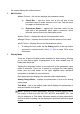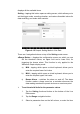User Manual
Table Of Contents
- Trademarks
- Copyright Information
- Disclaimer of Warranties and Limitation of Liabili
- For Services and Support:
- Safety Information
- Chapter 1 Using This Manual
- Chapter 2 General Introduction
- Chapter 3 Getting Started
- Chapter 4 Diagnostics Operations
- Chapter 5 Data Manager Operations
- Chapter 6 ADAS
- Chapter 7 MaxiFix Operations
- Chapter 8 Settings Operations
- Chapter 9 Shop Manager Operations
- Chapter 10 Update Operations
- Chapter 11 VCI Manager Operations
- Chapter 12 Remote Desk Operations
- Chapter 13 Support
- Chapter 14 Academy
- Chapter 15 Quick Link Operations
- Chapter 16 MaxiScope Operations
- Chapter 17 Function Viewer
- Chapter 18 Digital Inspection Operations
- Chapter 19 Maintenance and Service
- Chapter 20 Compliance Information
- Chapter 21 Warranty
49
Data screen.
2. Tap the Record navigation button.
3. Tap the
○
> button on the right of Trigger Type bar and select
the required trigger mode.
4. Tap the
○
>
button on the right of Duration bar and select a
length of time.
5. Tap the
○
>
button on the right of Trigger Point bar and
select a relative percentage of a record length to be reserved
before the data recording start point.
6. Tap Done to save the setting and return to the Live Data
screen; or tap Cancel to cancel without saving and exit
Setting.
Done Button – confirms and saves the setting, and returns you to the
Live Data screen.
Cancel Button – cancels the setting operation, and returns you to the
Live Data screen.
4.6.5 Active Test
The Active Test function is used to access vehicle-specific subsystem and
component tests. Available test vary by manufacturer, year, and model, and
only the available tests display in the menu.
During an active test, the tester outputs commands to the ECU in order to
drive the actuators. This test determines the integrity of the system or parts by
reading the engine ECU data, or by monitoring the operation of the actuators,
such as switching a solenoid, relay, or switch, between two operating states.
Selecting Active Test opens a menu of test options that varies by make and
model. Selecting a menu option activates the test. Follow all screen
instructions while performing tests. How and what information is presented on
the screen varies according to the type of test being performed. Some toggle
and variable control tests display Active Test Controls at the top of the screen
with data stream information below, or vice versa.