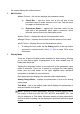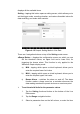User Manual
Table Of Contents
- Trademarks
- Copyright Information
- Disclaimer of Warranties and Limitation of Liabili
- For Services and Support:
- Safety Information
- Chapter 1 Using This Manual
- Chapter 2 General Introduction
- Chapter 3 Getting Started
- Chapter 4 Diagnostics Operations
- Chapter 5 Data Manager Operations
- Chapter 6 ADAS
- Chapter 7 MaxiFix Operations
- Chapter 8 Settings Operations
- Chapter 9 Shop Manager Operations
- Chapter 10 Update Operations
- Chapter 11 VCI Manager Operations
- Chapter 12 Remote Desk Operations
- Chapter 13 Support
- Chapter 14 Academy
- Chapter 15 Quick Link Operations
- Chapter 16 MaxiScope Operations
- Chapter 17 Function Viewer
- Chapter 18 Digital Inspection Operations
- Chapter 19 Maintenance and Service
- Chapter 20 Compliance Information
- Chapter 21 Warranty
46
saving.
4. Functional Buttons
The operations of all the available functional buttons on Live Data screen
are described below:
Back – returns you to the previous screen or exit the function.
Record – starts recording the retrieved live data; the recorded data is
then stored as a video clip in the Data Manager application for future
reviews. This function could be triggered automatically at preset
threshold value or manually as you choose, and the triggering mode and
record duration can be configured in the Setting mode of Live Data.
Freeze – displays the retrieved data in freeze mode.
Previous Frame – moves to the previous frame in the freeze data.
Next Frame – moves to the next frame in the freeze data.
Resume – this button appears when the Record or Freeze function is
applied. Tapping this button stops data recording, or exit freeze data
mode, and resumes normal data display mode.
Flag – this button appears when the Record function is applied. Tapping
this button sets flags for the recorded data at points wherever you
choose, when playing back the recorded video clip later in Data Manager,
the preset flag will enable a popup to allow input of text to take notes.
Clear Data – tapping which clears all previously retrieved parameter
values at a cutting point whenever you choose.
To Top – moves a selected data item to the top of the list.
Graph Merge – taps this button to merge selected data graphs (for
Waveform Graph Mode only). This function is very useful when making
comparison for different parameters.
NOTE: This mode supports Graph Merge for 2 to 3 parameter items only,
so select no less than 2 or more than 3 items each time when making
graph merge.
To cancel Graph Merge mode, tap the drop-down button on the
right side of the parameter name, and select a data display mode.
Show Selected/Show All – taps this option to exchange between the
two options; one displays the selected parameter items, the other