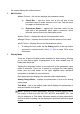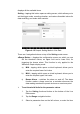User Manual
Table Of Contents
- Trademarks
- Copyright Information
- Disclaimer of Warranties and Limitation of Liabili
- For Services and Support:
- Safety Information
- Chapter 1 Using This Manual
- Chapter 2 General Introduction
- Chapter 3 Getting Started
- Chapter 4 Diagnostics Operations
- Chapter 5 Data Manager Operations
- Chapter 6 ADAS
- Chapter 7 MaxiFix Operations
- Chapter 8 Settings Operations
- Chapter 9 Shop Manager Operations
- Chapter 10 Update Operations
- Chapter 11 VCI Manager Operations
- Chapter 12 Remote Desk Operations
- Chapter 13 Support
- Chapter 14 Academy
- Chapter 15 Quick Link Operations
- Chapter 16 MaxiScope Operations
- Chapter 17 Function Viewer
- Chapter 18 Digital Inspection Operations
- Chapter 19 Maintenance and Service
- Chapter 20 Compliance Information
- Chapter 21 Warranty
44
the screen displays the toolbar buttons.
2. Main Section
Name Column – this column displays the parameter names.
a) Check Box – taps the check box at the left side of the
parameter name to make selection of an item. Tap the check
box again to deselect the item.
b) Drop-down Button – tapping the drop-down button at the
right side of the parameter name opens a submenu, which
provides various choices for data display mode.
Value Column – displays the values of the parameter items.
Range Column – displays the minimum and the maximum limit value.
Unit Column – displays the unit for the parameter values.
To change the Unit mode, tap the Setting button on the top toolbar
and select a required mode. See 8.1.1 Unit on page 78 for more
information.
3. Display Mode
There are 4 types of display modes available for data viewing, allowing
you to view various types of parameters in the most suitable way for
better data check-ups.
Tapping the drop-down button on the right side of the parameter name
opens a submenu. There are 4 buttons to configure the data display
mode, plus one Help button on the right, tappable when additional
information is available for your reference.
Each parameter item displays the selected mode independently.
Analog Gauge Mode – displays the parameters in form of an analog
meter graph
Text Mode – this is the default mode which displays the parameters in
texts and shows in list format.
NOTE: Reading of status parameters, such as a switch reading, which
are mostly in word form, like ON, OFF, ACTIVE, and ABORT, etc., can
only be displayed in Text Mode. Whereas reading of value parameters,
such as a sensor reading, can be displayed in text mode and other graph
modes.