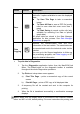User Manual
Table Of Contents
- Trademarks
- Copyright Information
- Disclaimer of Warranties and Limitation of Liabili
- For Services and Support:
- Safety Information
- Chapter 1 Using This Manual
- Chapter 2 General Introduction
- Chapter 3 Getting Started
- Chapter 4 Diagnostics Operations
- Chapter 5 Data Manager Operations
- Chapter 6 ADAS
- Chapter 7 MaxiFix Operations
- Chapter 8 Settings Operations
- Chapter 9 Shop Manager Operations
- Chapter 10 Update Operations
- Chapter 11 VCI Manager Operations
- Chapter 12 Remote Desk Operations
- Chapter 13 Support
- Chapter 14 Academy
- Chapter 15 Quick Link Operations
- Chapter 16 MaxiScope Operations
- Chapter 17 Function Viewer
- Chapter 18 Digital Inspection Operations
- Chapter 19 Maintenance and Service
- Chapter 20 Compliance Information
- Chapter 21 Warranty
39
Name
Description
Pause
Suspends scanning and changes to show the Continue
button.
OK
Confirms the test result, and continues to the system
diagnosis after selecting the required system by tapping
the item in the Main Section.
Quick Erase
Deletes codes. A warning message screen will display
to inform you of possible data loss when this function is
selected.
Report
Displays the diagnostic data in the report form.
Control Units
This option allows you to manually locate a required control system for testing
through a series of choices. You simply follow the menu driven procedure, and
make proper selection each time; the program will guide you to the diagnostic
function menu after a few choices you’ve made.
Figure 4- 8 Sample Function Menu Screen
The Function Menu options vary slightly for different vehicles. The function
menu may include:
ECU Information – provides the retrieved ECU information in detail.
Selecting opens an information screen.
Read Codes – displays detailed information of DTC records retrieved from
the vehicle control module.