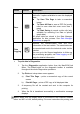User Manual
Table Of Contents
- Trademarks
- Copyright Information
- Disclaimer of Warranties and Limitation of Liabili
- For Services and Support:
- Safety Information
- Chapter 1 Using This Manual
- Chapter 2 General Introduction
- Chapter 3 Getting Started
- Chapter 4 Diagnostics Operations
- Chapter 5 Data Manager Operations
- Chapter 6 ADAS
- Chapter 7 MaxiFix Operations
- Chapter 8 Settings Operations
- Chapter 9 Shop Manager Operations
- Chapter 10 Update Operations
- Chapter 11 VCI Manager Operations
- Chapter 12 Remote Desk Operations
- Chapter 13 Support
- Chapter 14 Academy
- Chapter 15 Quick Link Operations
- Chapter 16 MaxiScope Operations
- Chapter 17 Function Viewer
- Chapter 18 Digital Inspection Operations
- Chapter 19 Maintenance and Service
- Chapter 20 Compliance Information
- Chapter 21 Warranty
35
Printing Operation on page 20 for details.
To submit Data Logging reports in Diagnostics
1. Tap the Diagnostics application button from the MaxiCOM Job
Menu. The Data Logging button on the diagnostic toolbar is
available throughout the whole Diagnostics operations.
2. Tap the Data Logging button. The button displays blue during the
active recording process.
3. Tap the Data Logging button again to finish recording. A
submission form will display to let you fill in the report information.
4. Tap the Send button to submit the report form via the internet, a
confirmation message displays when sending is successful.
Status Information Bar
The Status Information Bar at the top of the Main Section displays the
following items:
1. Menu Title – indicates the menu subject of the Main Section
2. VCI Icon – indicates the communication status between the tablet and
the VCI device
3. Battery Icon – indicates the battery status of the VEHICLE
Main Section
The Main Section of the screen varies depending on the stage of operations.
The Main Section can show vehicle identification selections, the main menu,
test data, messages, instructions and other diagnostic information.
Functional Buttons
The displayed Functional Buttons at this section of the screen varies
depending on the stage of operations. They can be used to navigate, save or
clear the diagnostic data, exit scanning as well as make other functional
controls. The functions of these buttons will be introduced respectively in the
following sections of the corresponding test operations.
4.4.2 Screen Messages
Screen messages appear when additional input is needed before proceeding.
There are mainly three types of on-screen messages as to their purposes: